|
Introduction:
If you're tired of slow homegames this is the page for you.
Did you know that online poker can be up to 6 times faster than live
poker. That's why I've made a program for mobile/cellular phones in Java.
The program uses Bluetooth so your phone has to be equipped with that
functionality. (Only No Limit Texas Hold 'em is supported.) It has been
tested on Nokia, Samsung, Motorola and Sony Ericsson phones. For the
program to work in your phone it needs to support JSR-82, which is a Java
cell phone standard. To find out if your phone supports JSR-82 you can
look at the following pages: (Watch out! Sometimes the information is
contradictory. Look at a few different pages.) Bluecove (Nokia +
most other phones) Sony
Ericsson phones (Change to your model in the drop down box) Samsung
(Change to your model in the drop down box. Then select the
"specifications" tab) http://www.club-java.com/TastePhone/J2ME/MIDP_Java_telephone.jsp?m=808&brand=Samsung&model=SGH-U600
(This link is for the Samsung SGH-U600 phone. But most phones are present
on this site. Just enter the following text in Google
"site:www.club-java.com" then space and the model name of your phone e.g.
U600 for the Samsung SGH-U600 phone) MotorolaOr
you can just search for your self an try to find out if your phone has
Bluetooth and supports the JSR-82 standard. Just having a phone equipped
with Bluetooth is not enough. Furthermore the size of the display has to
be at least 176 pixels wide by 220 pixels high.
System Requirements:
Display Size: at least 176 by 220 pixels
Support for the
JSR-82 Java standard
Support for CLDC version 1.1 (JSR-139)
Support
for MIDP 2.0 (JSR-118)
Miscellaneous:
- You should let the newest fastest phone be the game leader. Also try
to avoid having a phone using the Samsung implementation version of the
software, with semaphores, as the game leader. (It's slower)
- The maximum number of players are 9 (one game leader and 8 regular
players), but depending of which phone you are using as the game leader
phone it may be less than 9 players. See the section "Reliability of my
phones as game leader phones" below
Launching the program
Nokia, Motorola and Sony Ericsson:
First of all
turn on Bluetooth and make your phone visible to all other phones. Send
the file "TurboHomeGame.jar" (Available in the "Download" section of this
page) to your cell phone via Bluetooth. Choose to store it in the games
section. You will have to push "Yes" and "OK" a few times. Do not choose
the option to start it right away. You have to change the permissions
first. Go to the games directory where you stored it. Use your navigation
key and go down to the row where it says "TurboHomeGame". Now from one of
the menu keys (the top right on my Sony Ericsson Phone) change the
permissions on "Local Connection" to "Never Ask". On my Nokia phone the
menu button is the top left button just below the display. Go to Program
Access ⇒ Communication ⇒ Connections and select the option "Always
Allowed". On my Motorola phone I change my permissions this way: Go to the
games section through the menus, highlight TurboHomeGame an select
"Permissions", Select Network Related, then select Communications options,
check the "Never Ask"-option and hit the center navigation button. Exit
the menus. Then start the program. Now go to the walk through section
below. If you haven't paired with the Game Leader phone previously you
will be prompted to do so. I advise you to use a PIN-code. I have
previously experiensed programs not working due to not using PIN-codes
when pairing.
Samsung:
First of all turn on Bluetooth and
make your phone visible to all other phones. Send the files
"TurboHomeGame.jar" and "TurboHomeGame.jad" (Available in the "Download"
section of this page) to your cell phone via Bluetooth. Choose to store it
in the other files section. Exit all menus so you see your
wallpaper/desktop. Enter the code *#9998*4678255#. You should get a
message "Activated". Now go to your "other files", select the *.jad file
and push the options-key (it's the top left menu button). Then hit "Yes"
to install it. If you want to deactivate the Java install option, simply
restart you phone or exit all menus and re-enter the same code again. Do
not choose the option to start it right away. You have to change the
permissions first. Go to the games directory where you stored it. Use your
navigation key and go down to the row where it says "TurboHomeGame". Now
from one of the menu keys (the top left on my Samsung Phone) change the
permissions on "Local Connection" to "Never Ask". Then start the program.
Now go to the walk through section below. If you haven't paired with the
Game Leader phone previously you will be prompted to do so. I advise you
to use a PIN-code. I have previously experiensed programs not working due
to not using PIN-codes when pairing.
Contact
Trouble shooting:
- If a new vacant seat only appears at the game leader phone but not
on the player phone, power off and then power on your phone and make a
new attempt. The game leader phone program also has to be
restarted.
- If the software is not working properly it's always a good idea to
power cycle your phone. Power it off then power it on and restart the
program.
- If there's one phone that does not connect. Reboot this phone. Power
it off and power it on. Turn on Bluetooth. Then restart the
software.
- It's useful to create a shortcut to turn on Bluetooth if it's off
everytime you power cycle (turn off and on) your phone.
- You should also be able to create a shortcut to the games folder of
your phone.
Reliability of my phones as game leader phones &
Maximum number of players:
- Sony Ericsson K610i: Can connect to a maximum of 4 player
phones. (1 game leader and 4 players = 5 participants) Keep the player
phones within a distance of 1 yard / 1 meter from the game leader
phone.
- Motorola MOTORAZR V3: Can connect to a maximum of 1 player
phones. (1 game leader and 1 players = 2 participants) Keep the player
phones within a distance of 1 yard / 1 meter from the game leader
phone.
- Samsung SGH-U600: Can connect to a maximum of 5 player
phones. (1 game leader and 5 players = 6 participants) Keep the player
phones within a distance of 1 yard / 1 meter from the game leader
phone.
- Nokia 5220 XpressMusic: Can connect to a maximum of at least
6 player phones. (1 game leader and 6 players = 7 participants) It may
be able to handle as many as the game maximum of 8 player phones. I
don't know. I don't have that many phones. Keep the player phones within
a distance of 10 yard / 10 meter from the game leader
phone.
Walkthrough: No Limit Texas Hold 'em Cash
Game
I will start guiding you through the player option. Player:
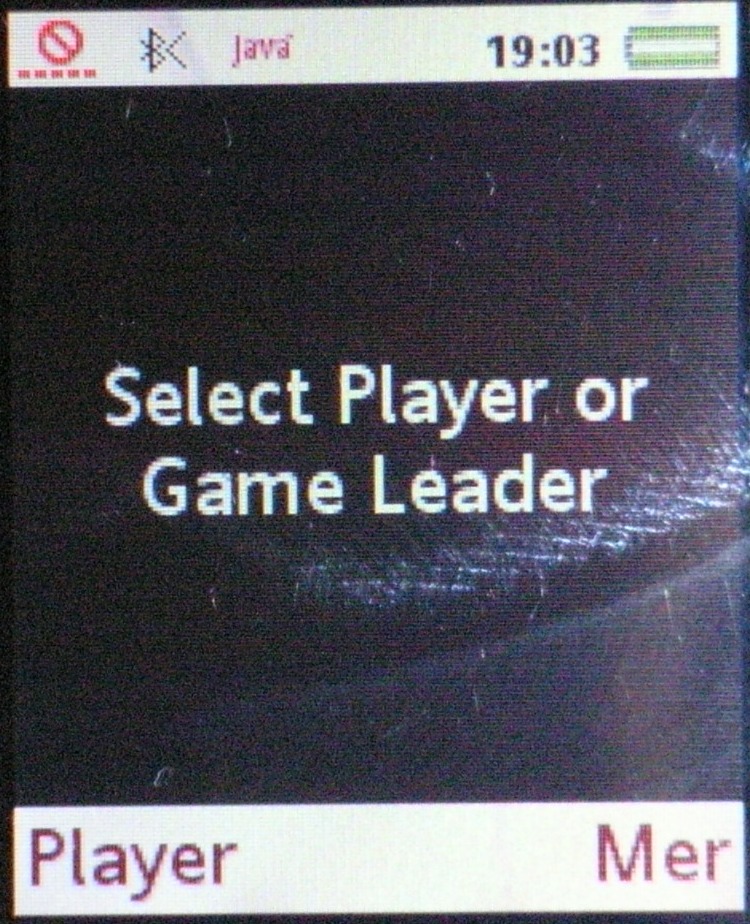 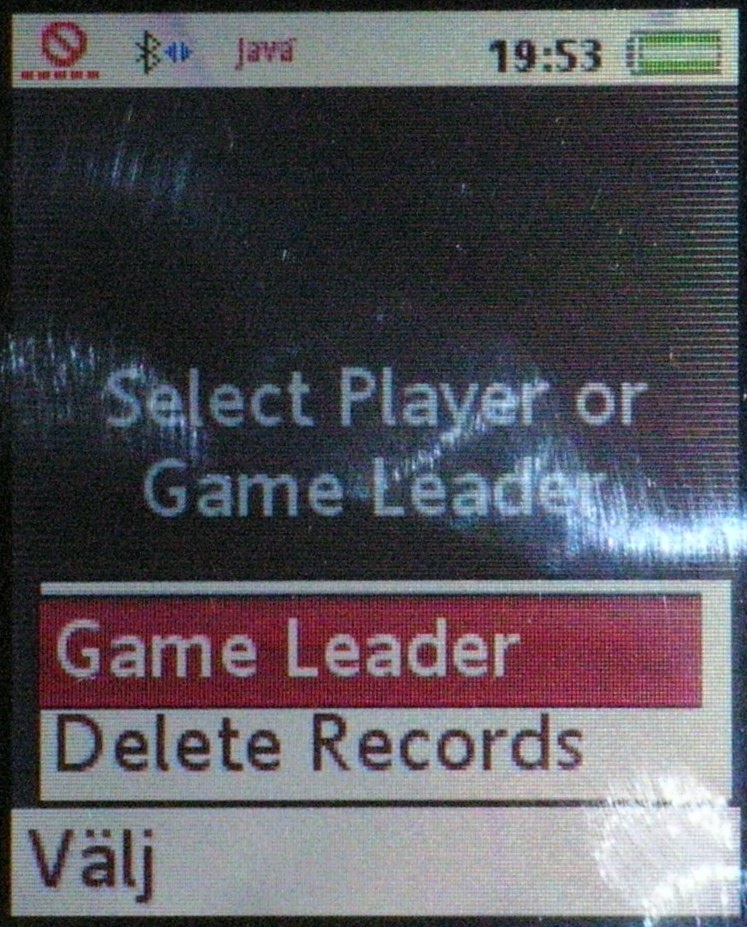
Choose
whether you want to be the game leader or just a player. (The game
leader also participates in the game.) There can only be one game
leader. All players will connect to this person's phone via Bluetooth.
The "Delete Records"-option will delete any saved game and your key
configuration. (The one you set in the calibrate keys section below.) In
this section the "Player" alternative willl be handled.
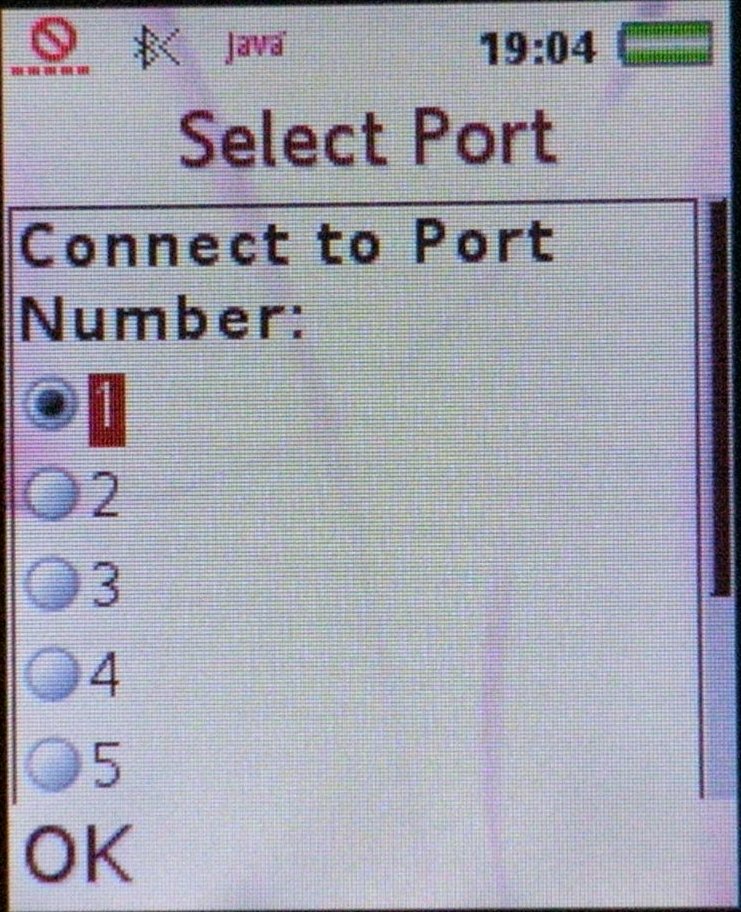 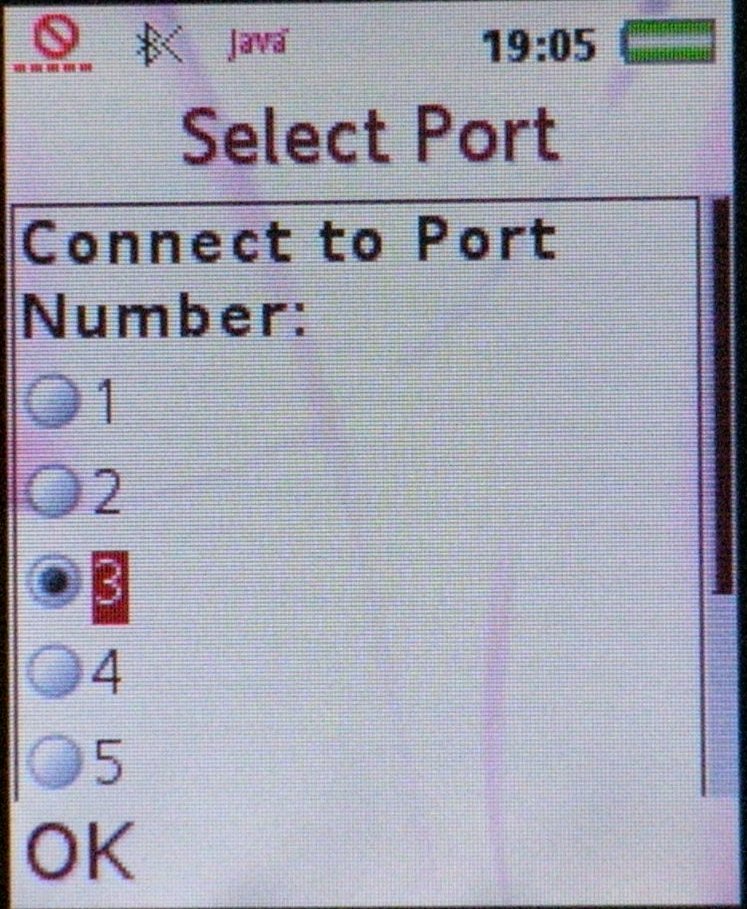
The images get a grid-looking pattern in Mozilla Fire Fox.
This doesn't happen in Internet Explorer. (Anti-aliasing)
If
you choose to be a player you will have to choose which port on the game
leader to connect to. Two players may not connect to the same port. If
you're less than 8 players ( + one game leader) then use the lower
ordered ports. E.g. if you're 4 players and 1 game leader use the ports
1 through 4 in perfect sequence. If the players try to connect to the
ports 1,2,3 and port number 5, the player using port 5 will not be able
to connect. They should have used the ports 1, 2, 3, 4. (Use your up and
down cursor to move to a different port. Use the middle cursor/fire
button to select the radio button. Hit the OK menu button when you're
done.)
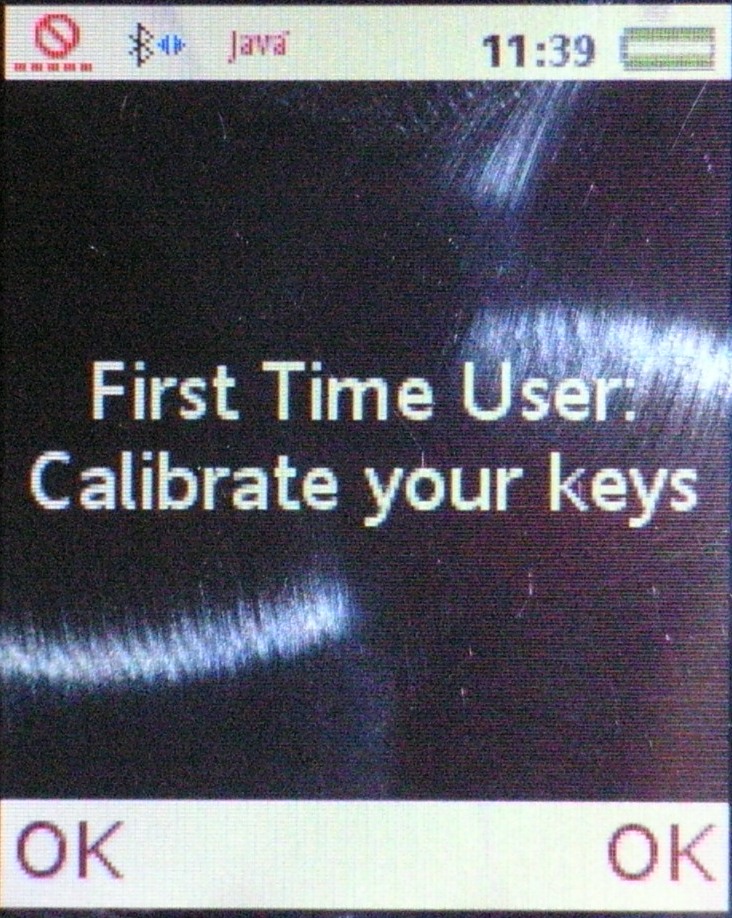
If you're
using the program for the first time you will be prompted to calibrate
your keys. Follow the instructions on the display. It's pretty straight
forward. The only thing I can think of is the "Back" key, which will be
used in digit entry mode. The function is like that of the "back
space"-key of your computer keyboard. If change your mind you may
re-calibrate your keys during the game. The option is available via one
of the menu keys.
(Some more images during key calibration)
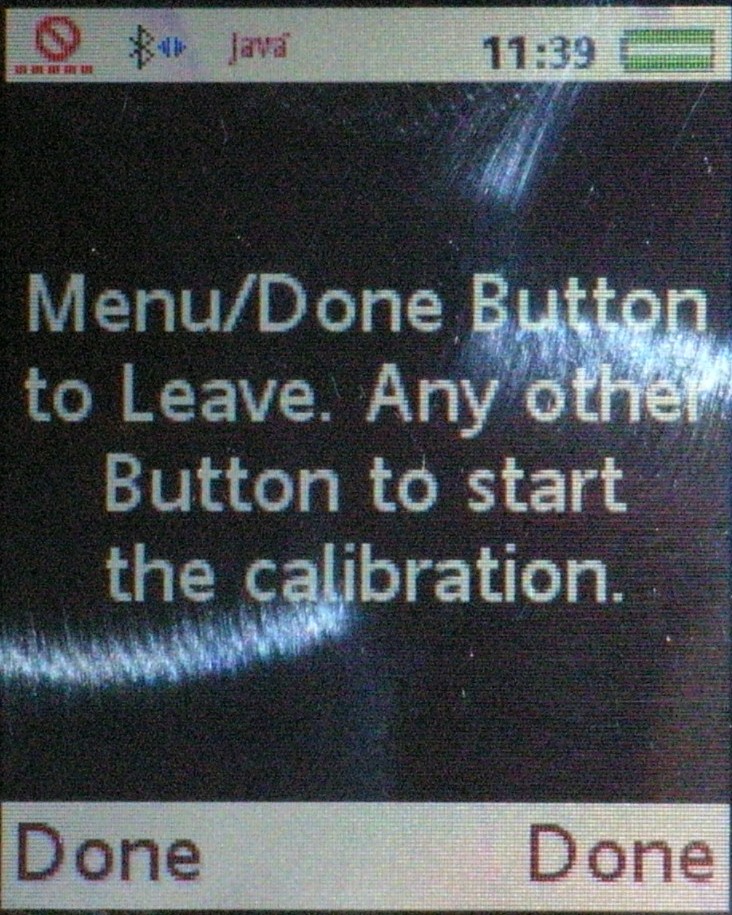 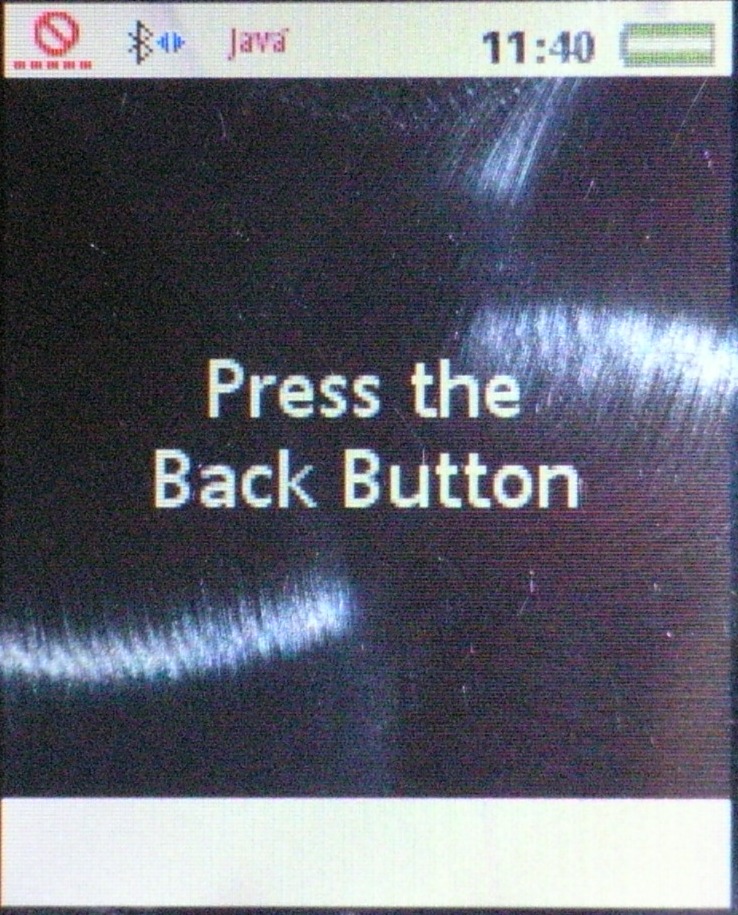 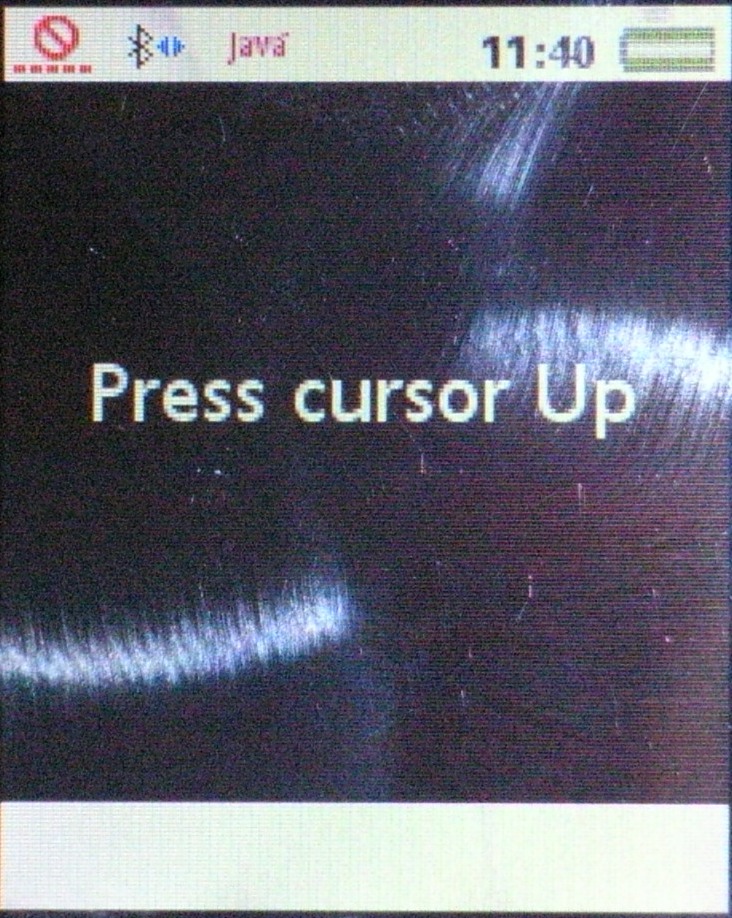
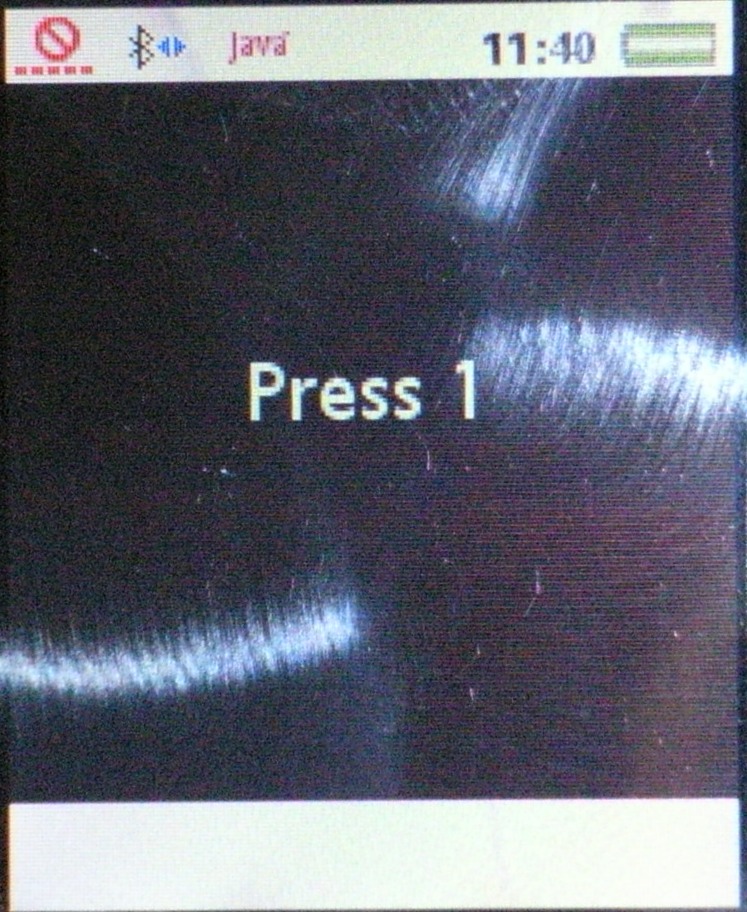 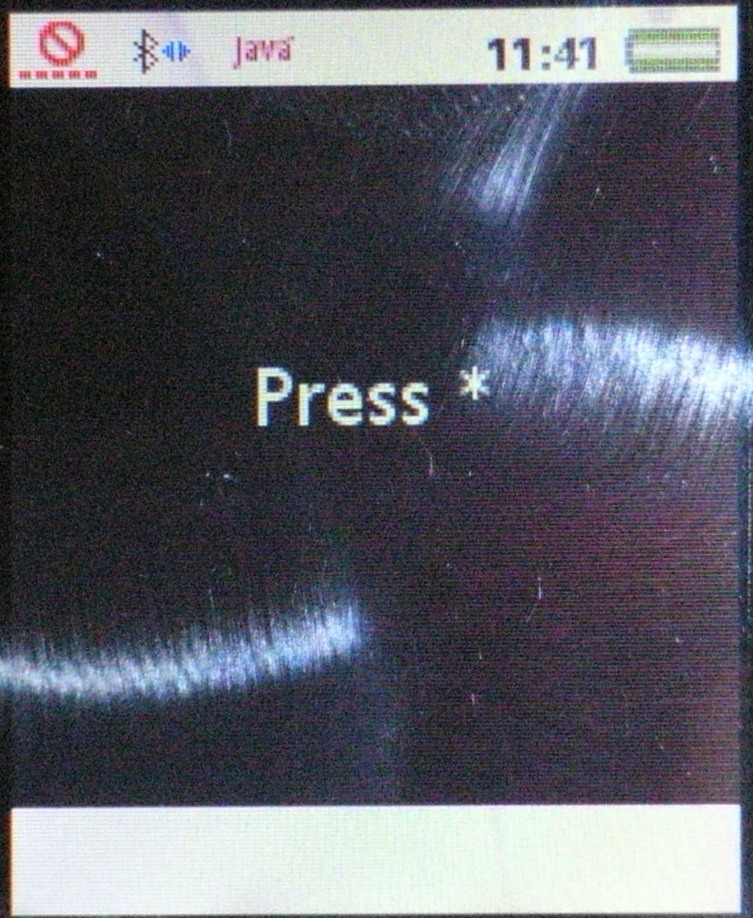 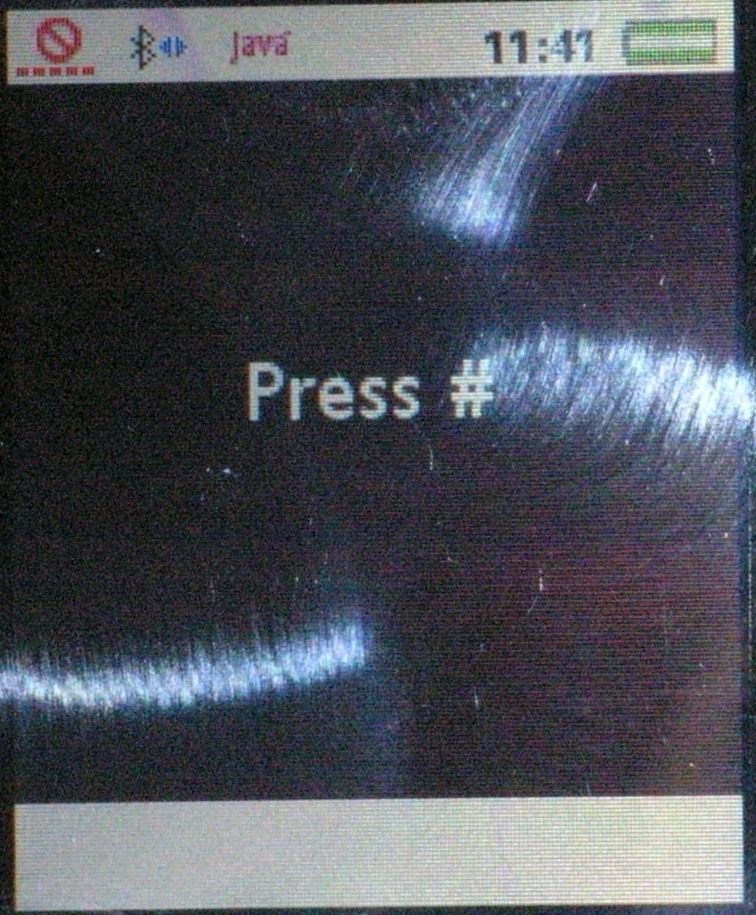
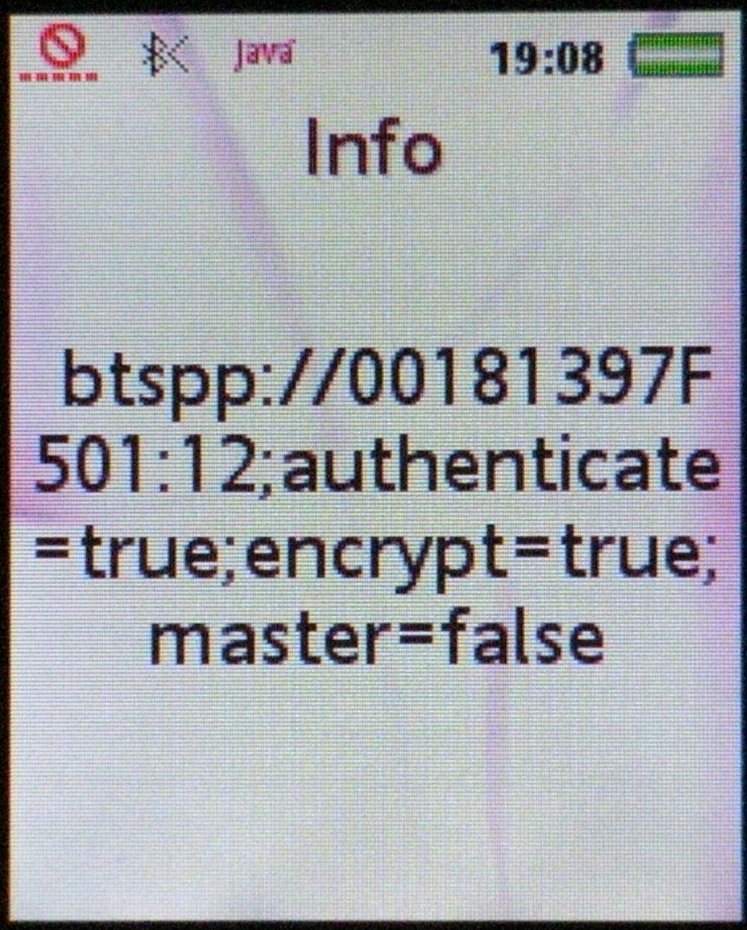  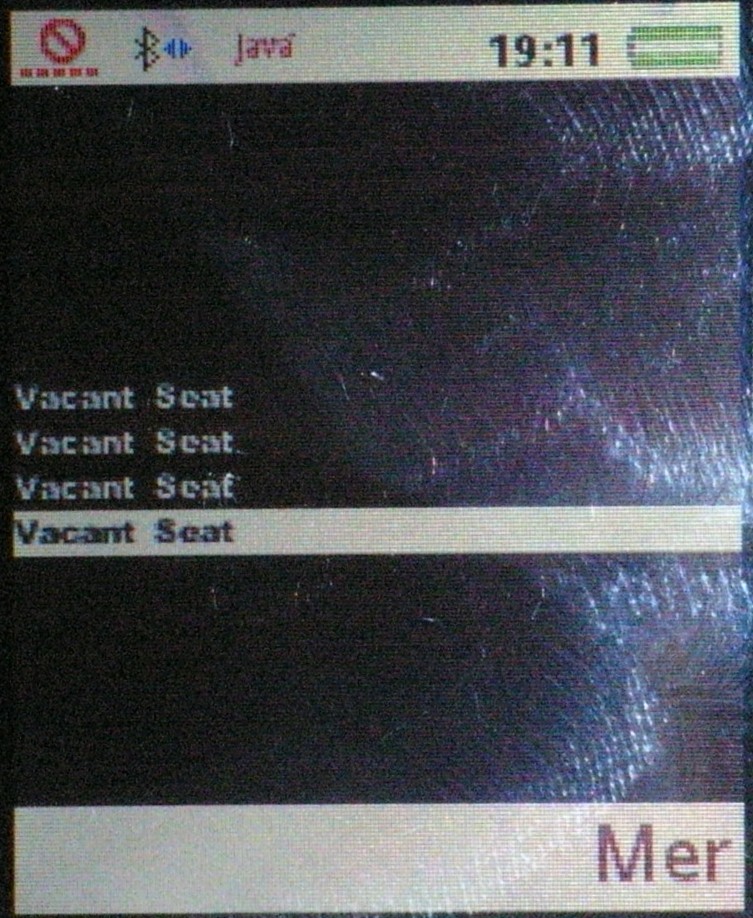
The phone will now start attempting to connect to
the game leader phone. When the player phone finds a suitable server it
will show the server URL the way it's being done in the first picture
from the left above. TIP! Don't hit the OK
button after choosing the port number until it's your turn to connect.
First start the Game Leader program. Then choose port number one on the
first player phone and hit OK, wait until it has connected with the game
leader (the number of vacant seats will have been incremented to two (In
the third picture from the left above three player phones have connected
to one game leader phone.)), then choose port number two and hit OK on
the second player phone, etc. etc. On Sony Ericsson and Nokia phones you
will be prompted when the game leader phone has been found. (The second
picture from the left above. The message says "Will you let the program create a
connection to the client via Bluetooth?" and the alternatives are
"Yes"(Ja) and "No"(Nej)) Therefore it's possible to hit OK on all player
phones immediately, not pressing the "Yes" button until it's your turn
to connect. The program should work anyway but just in case, it's best
to connect the phones sequentially in this manner.
- If you haven't paired with the Game Leader phone previously you will
be prompted to do so. I advise you to use a PIN-code. I have previously
experiensed programs not working due to not using PIN-codes when
pairing.
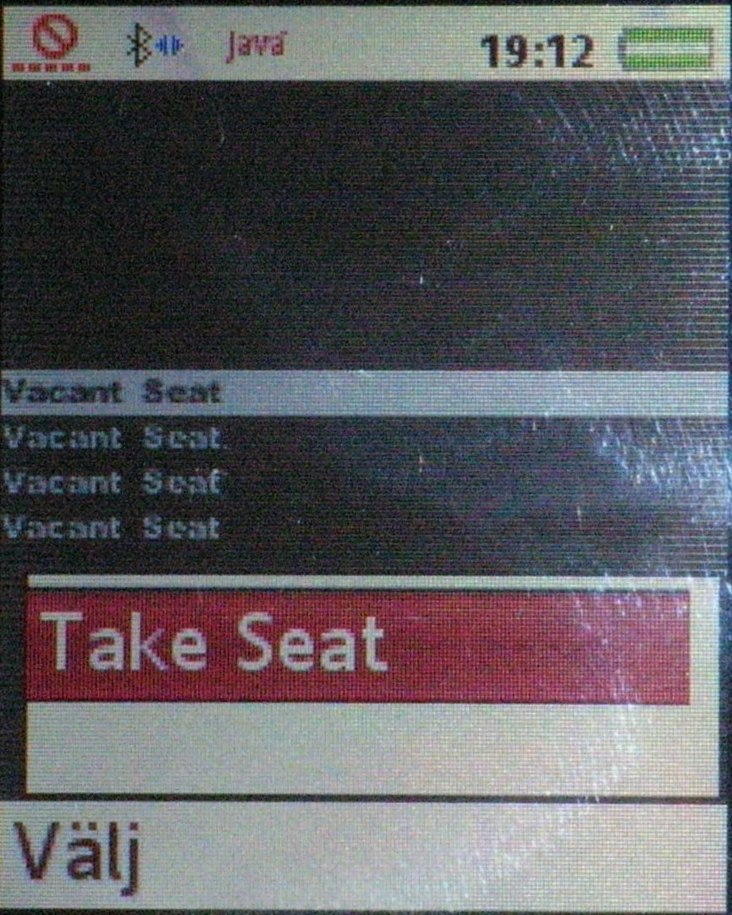 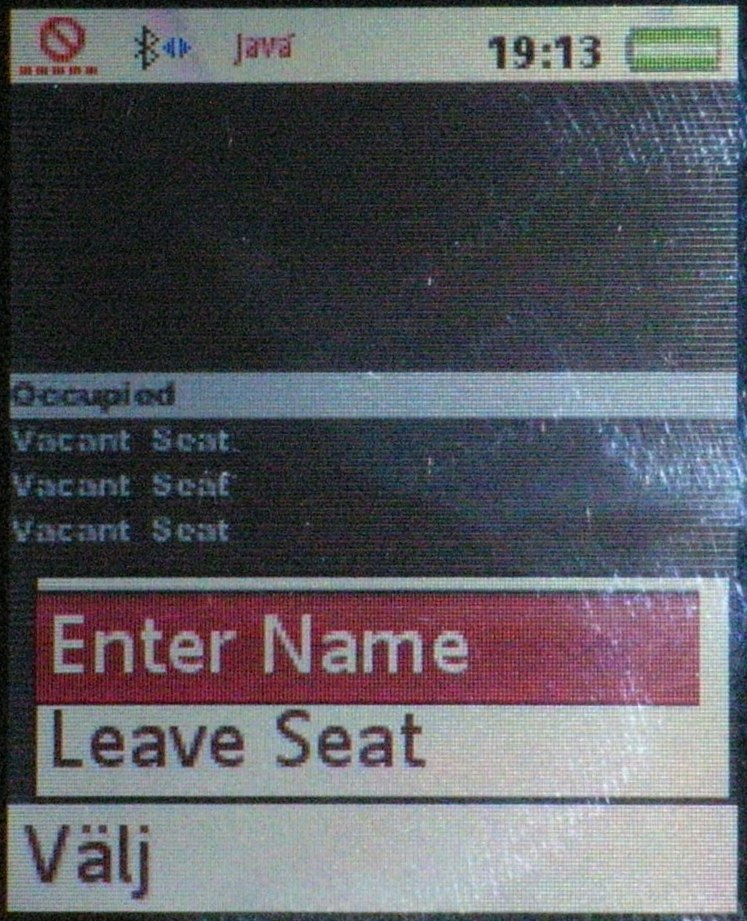
Use the up and down cursor buttons (the navigation
key) to move to a seat of your choice. Then hit the menu key (marked
"Mer" in the images) and choose the "Take Seat" option. Then hit the
same key and choose "Enter Name". If you change your mind there's also a
"Leave Seat" option.
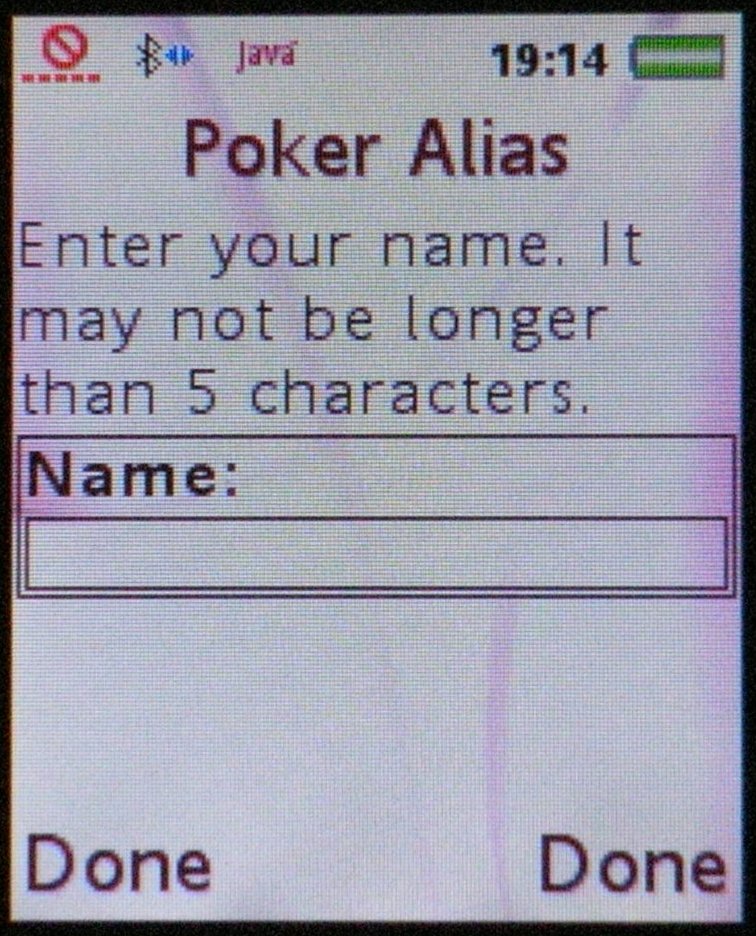 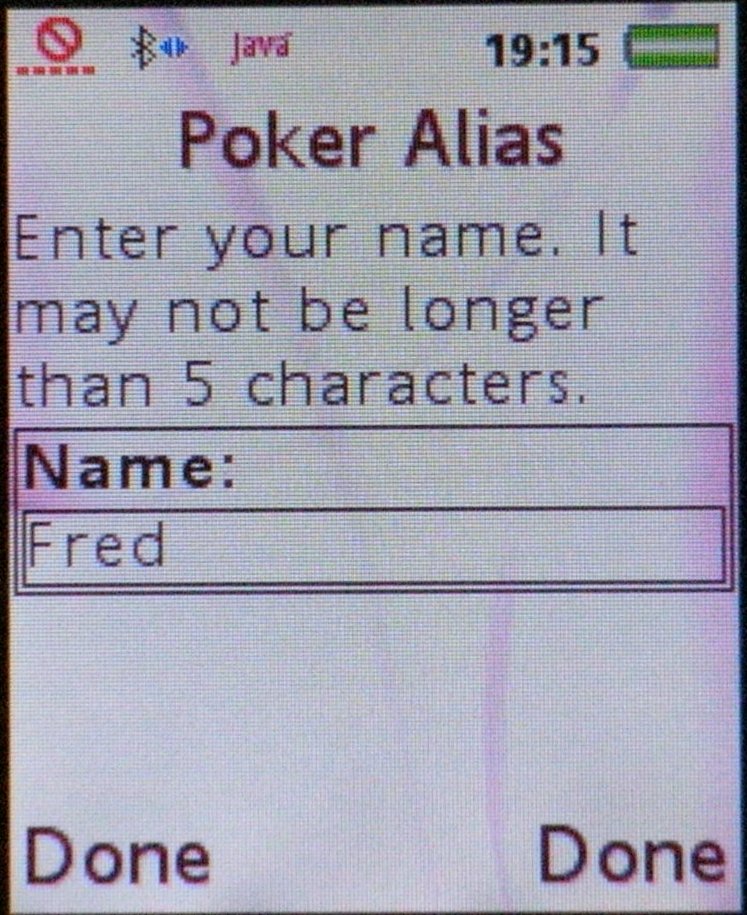
Enter your name
(or the alias you want to use at the table). The name/alias may not be
more than five characters long.
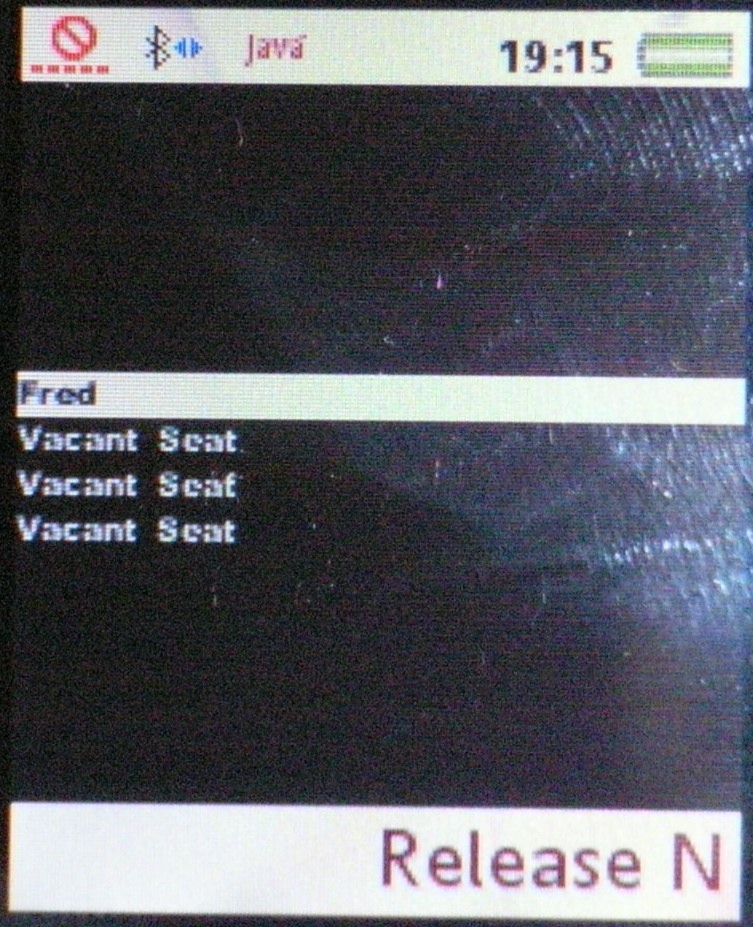 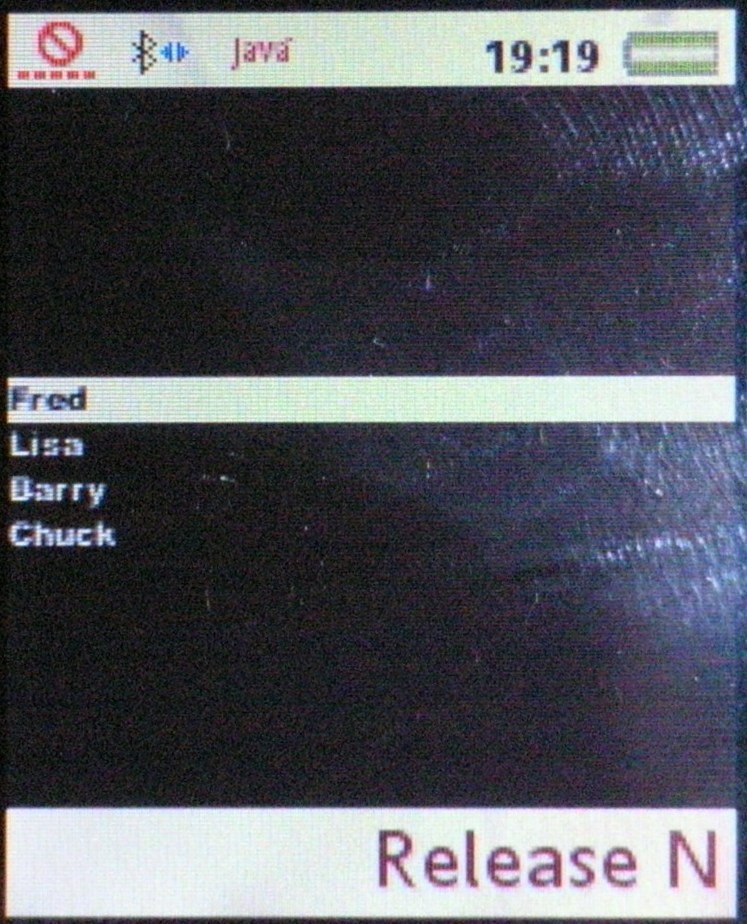
If you press the
menu button marked "Release Name" ("Release N" above) you will release
your name so someone else can use it. You will have to enter another
name/alias. Now it's up to the game leader to set up the table. The keys
you use when playing are listed below in the section "The poker table
keys" at the bottom of this page.
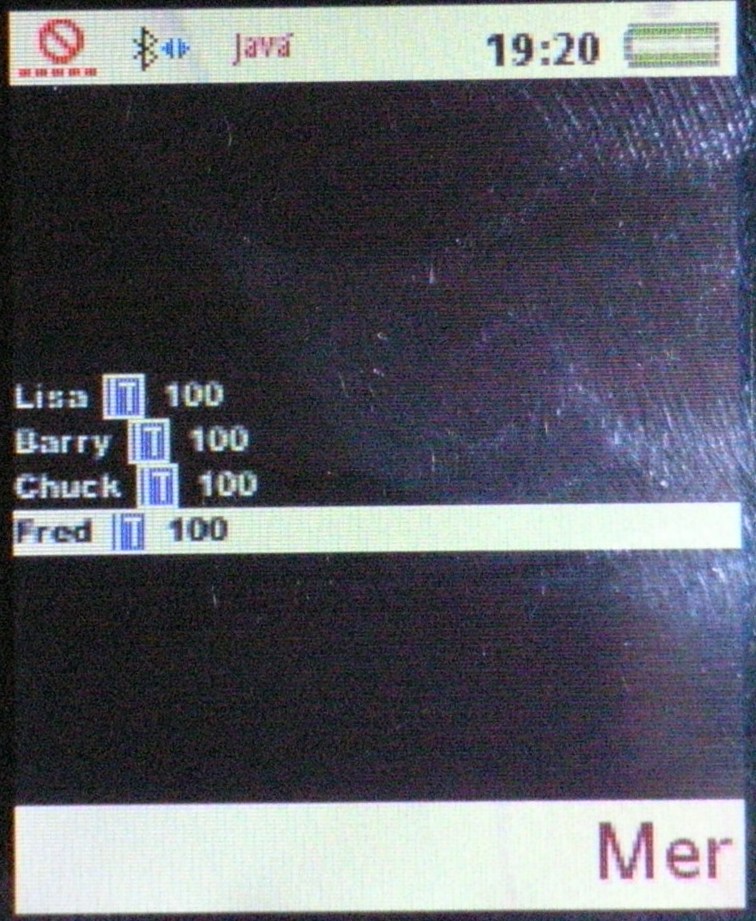
Here the
game leader has set each stack to 100.
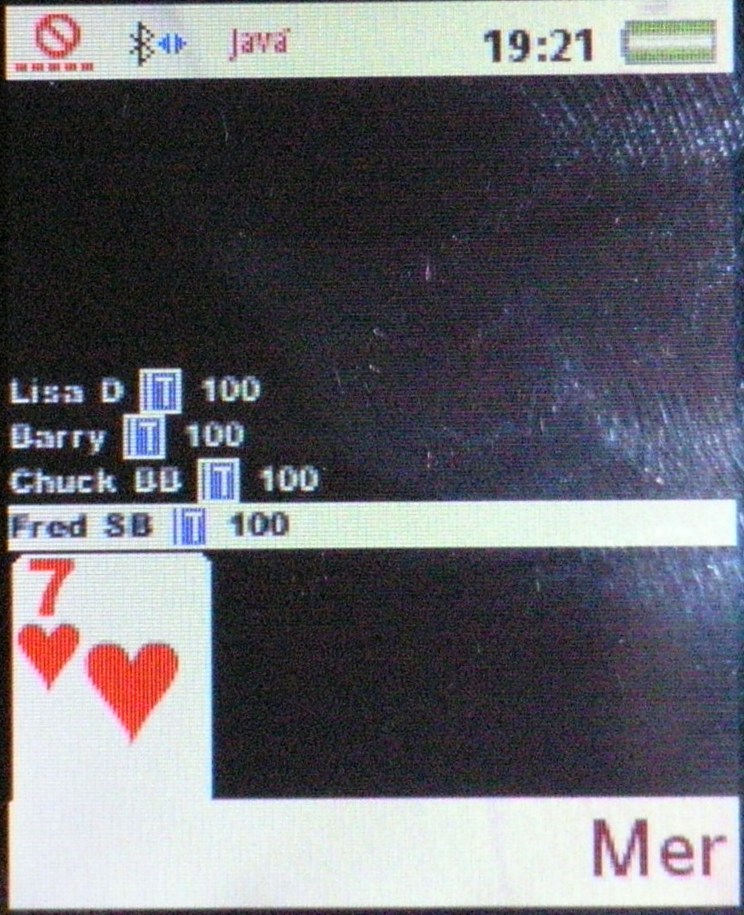
Here the
button race card has arrived. Lisa won the button and Fred will be
starting in the small blind position.
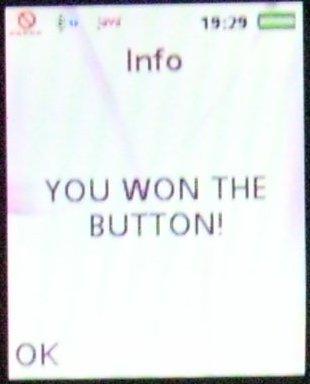
This
screen will be shown when you win the button.
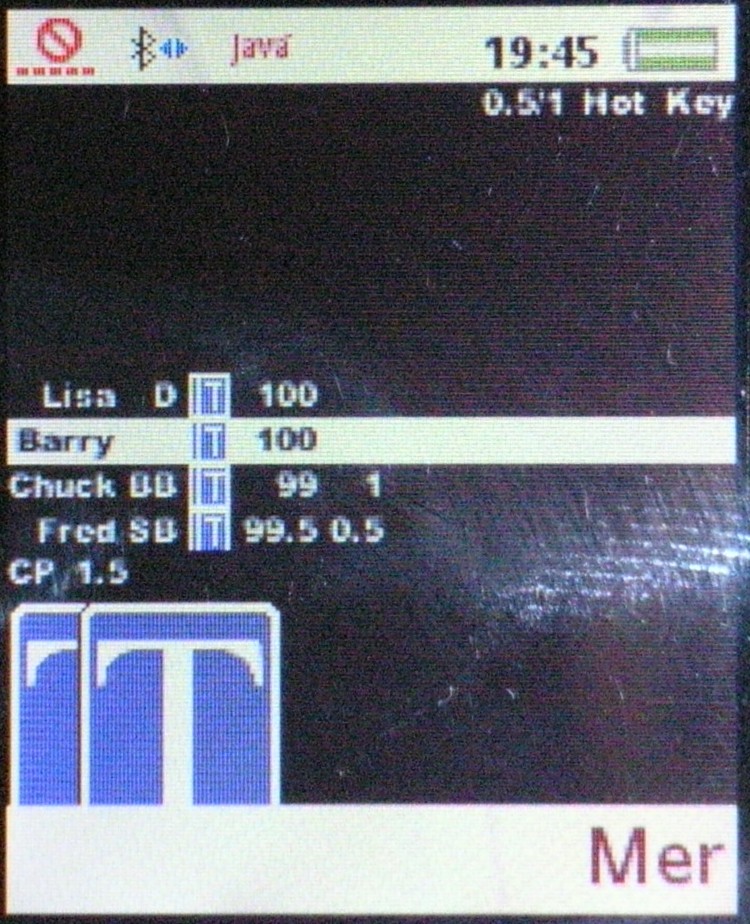
Here the
first hand has started. The action is to Barry. The blinds level is
diaplayed at the top of the screen. Also you can see that the program is
in the Hot Key mode, which is the default mode. The small card symbols
just before the stacks on each row indicate that the player is still
participating in the hand and hasn't folded yet.
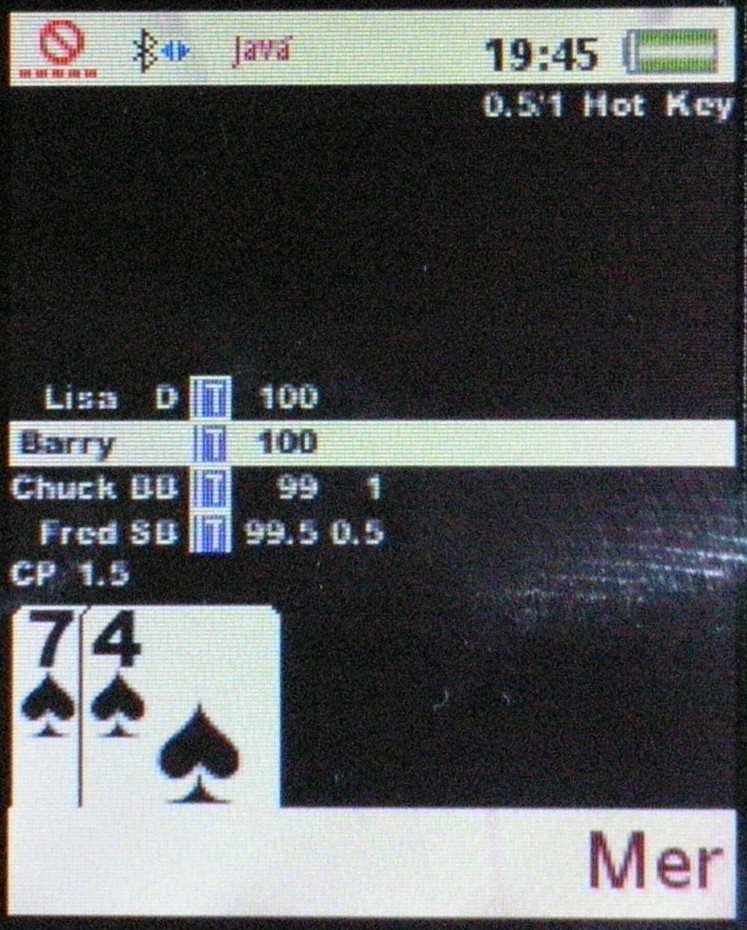
By
pressing and holding the 0-key you can view your cards.
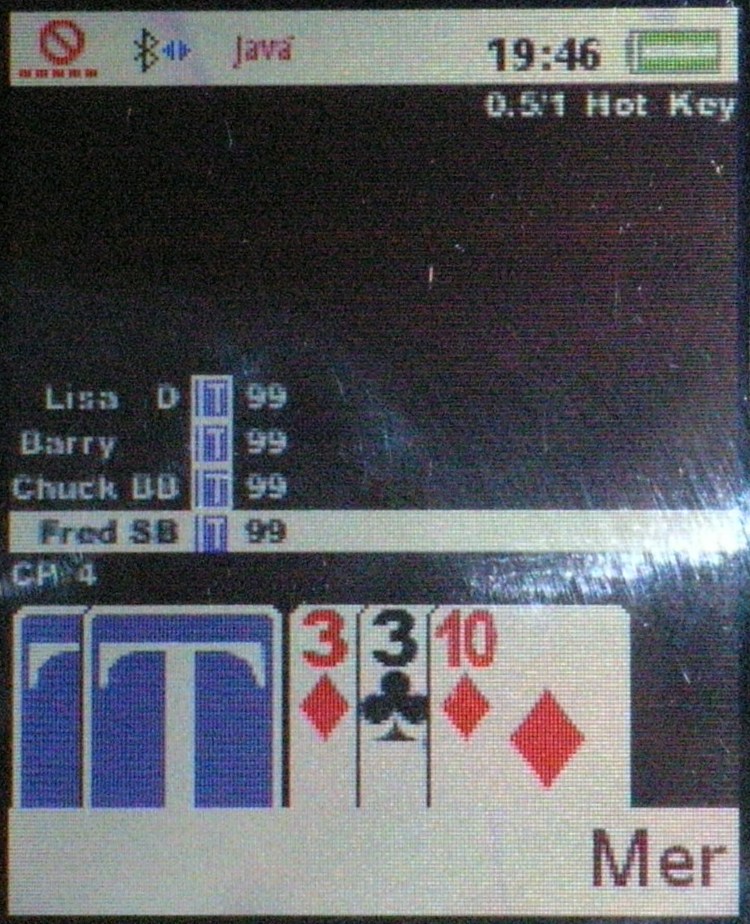
Everybody
called and the flop has arrived. The current pot is at 4 ($/£/€ or ?).
CP on the row just above the cards stands for Current Pot. If there are
any Sidepots they will be listed as SP1, SP2, SP3, ...SP8.
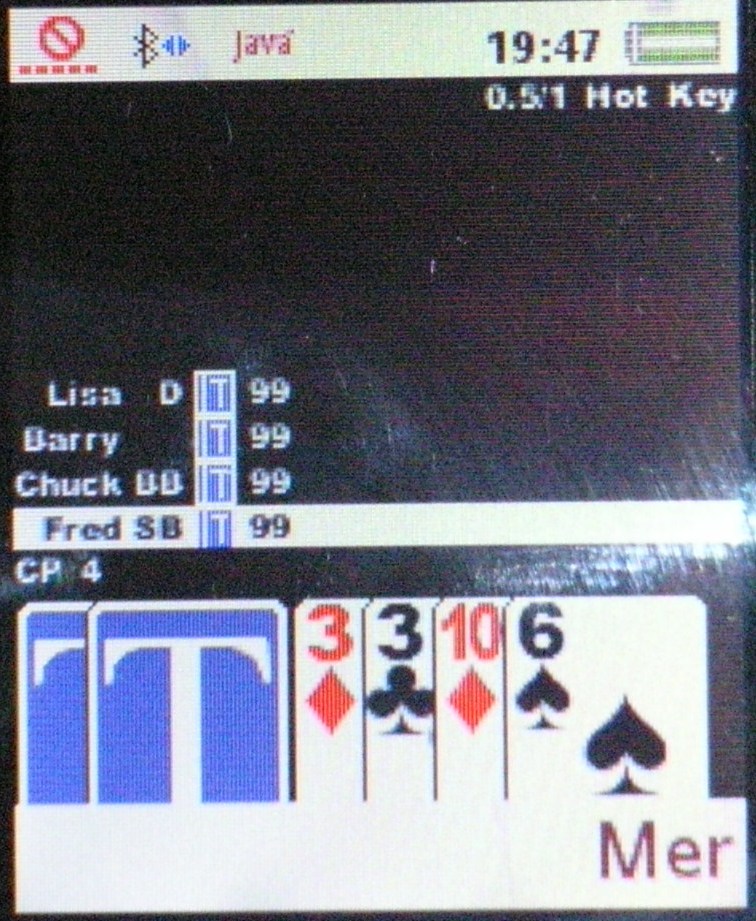
The
turn
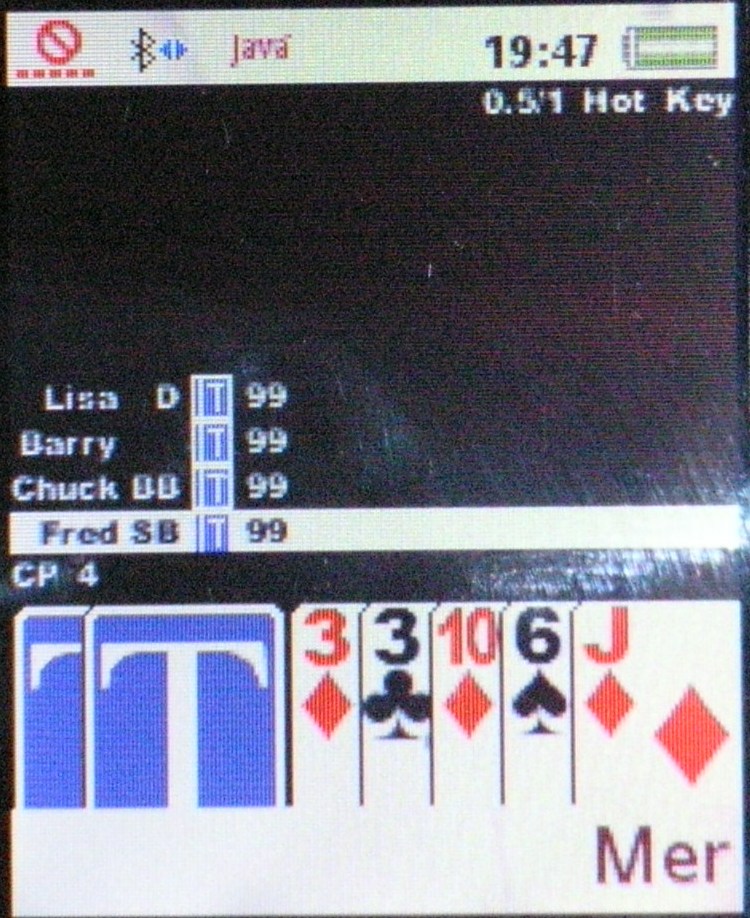
The
river
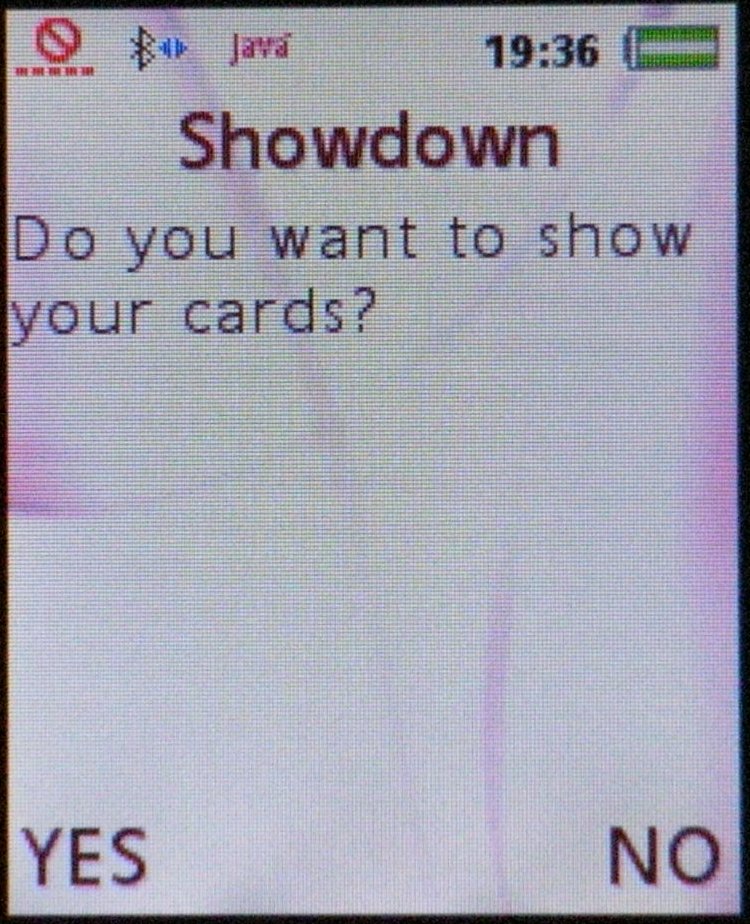
Everybody
checked and there will be a showdown. You are given the choice of
showing or not showing your cards.
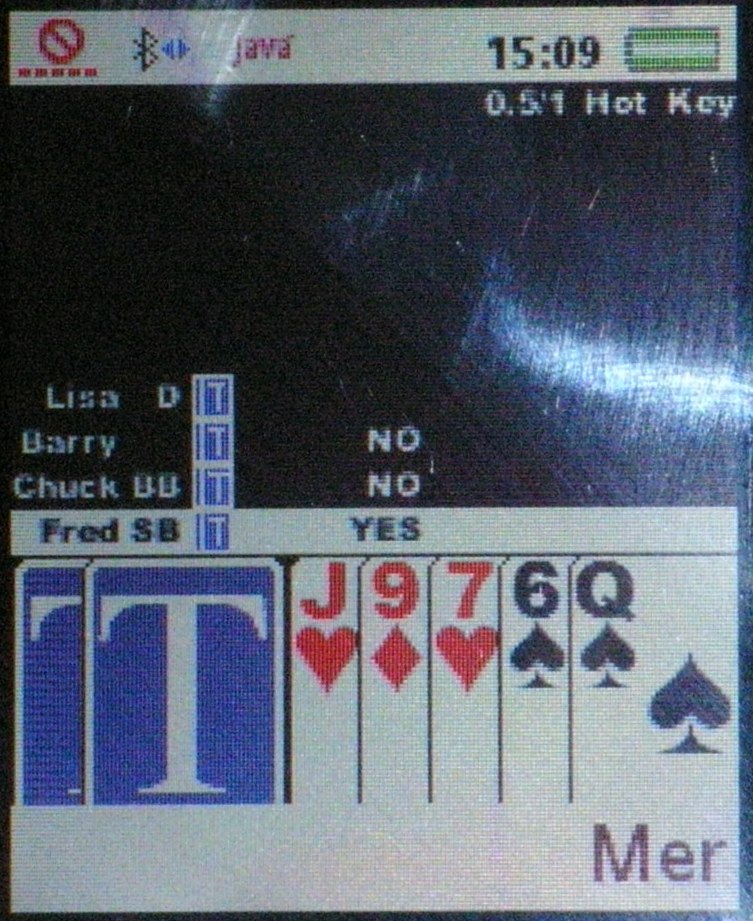
Here
showdown requests have been sent out and three people have answered.
Barry and Chuck did not want to show their cards, but Fred did. Lisa
hasn't answered yet. (Disregard the different board cards.)
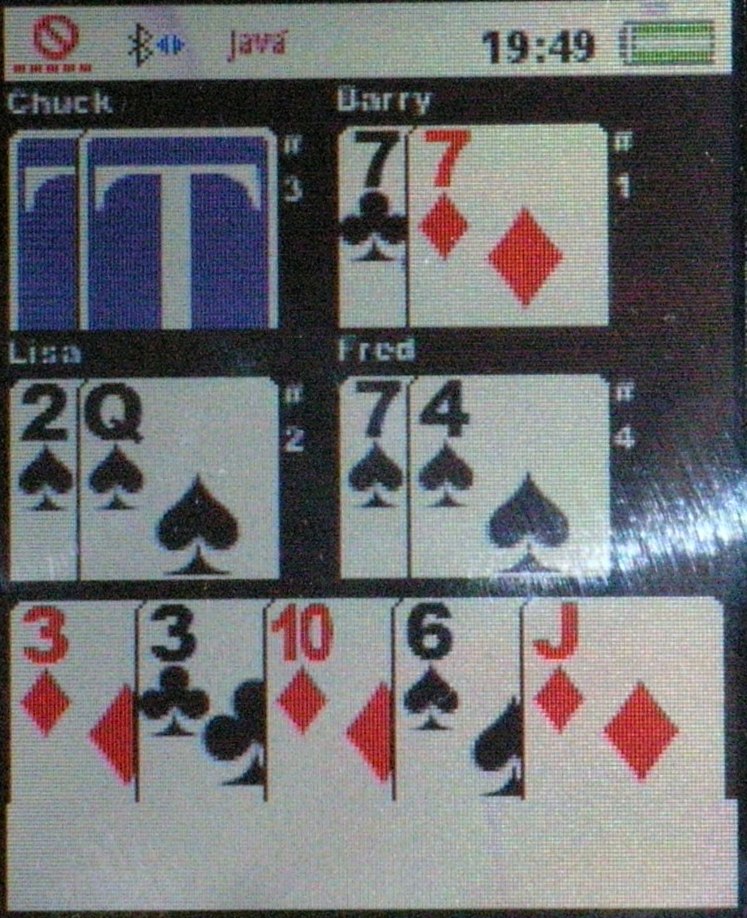
Barry won
the pot so he had to show his cards. Lisa and Fred agreed to show their
cards. Chuck mucked his cards. (If there are more than four players in a
showdown miniature cards are displayed. The max is nine.)
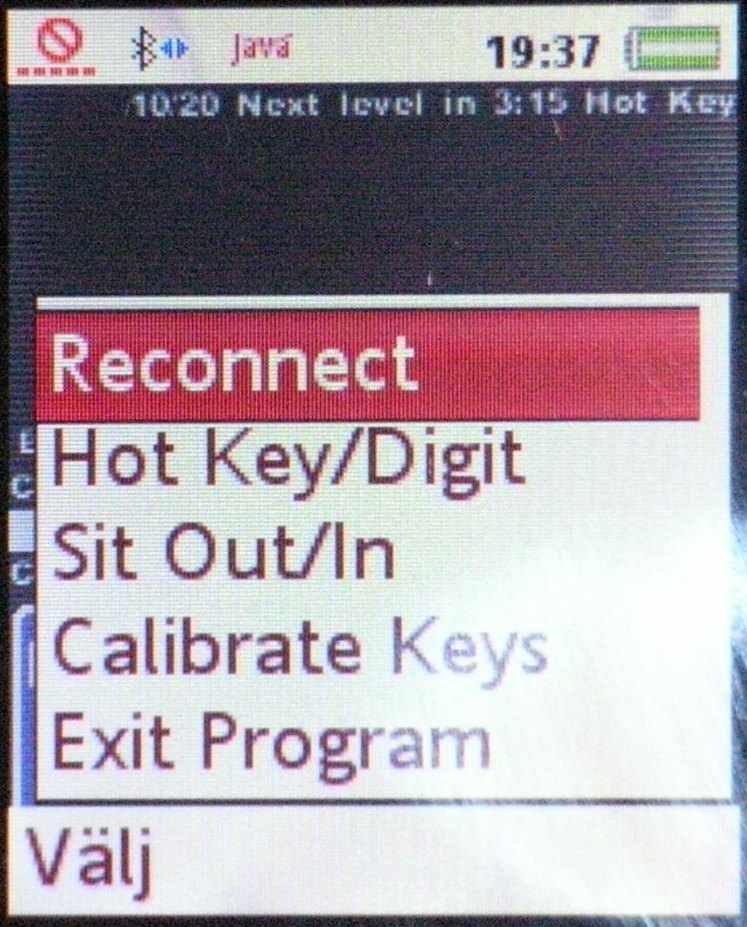
This is
the player menu. There are five options. The top one "Reconnect" I will
handle more in the Game Leader section. If your phone seems to have lost
it's connection to the game leader you may use this option. Don't do it
unless you're sure. The game then has to be saved and restarted by the
game leader. The second item switches between Hot Key and Digit Entry
mode when betting. The function of each key in each mode is listed at
the bottom of this page. The third item sits you either in or out
depending on your current status. You may have to wait until the current
hand has ended for it to take effect. The fourth menu item "Calibrate
Keys" is used to calibrate your keys (set the function of each key).
Every brand of phone has their standards so I didn't want to hard code
them. The fifth and last menu item exits the game.
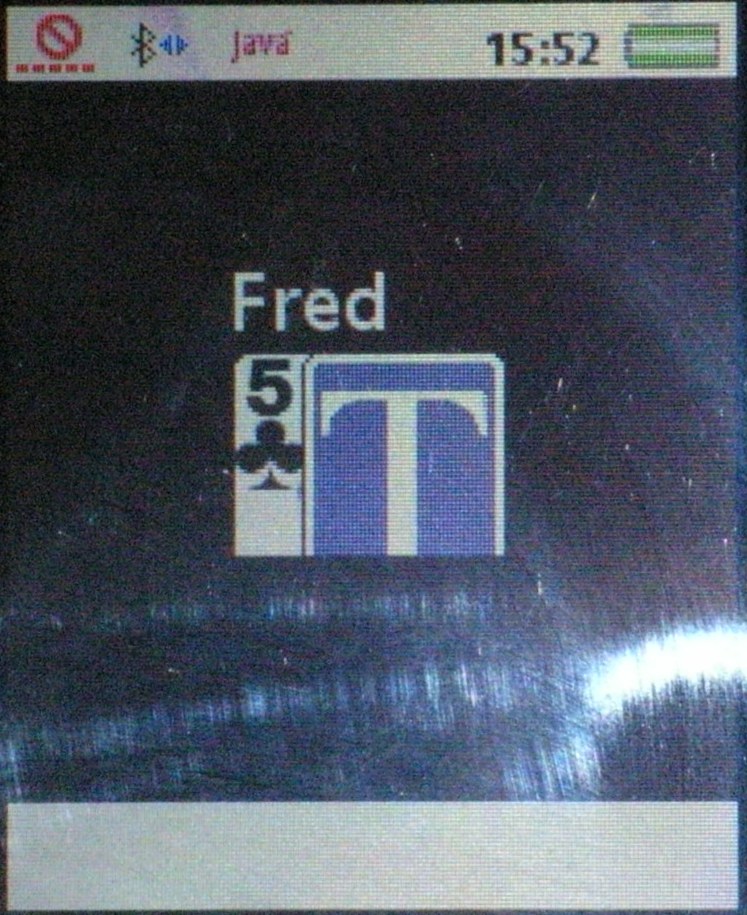 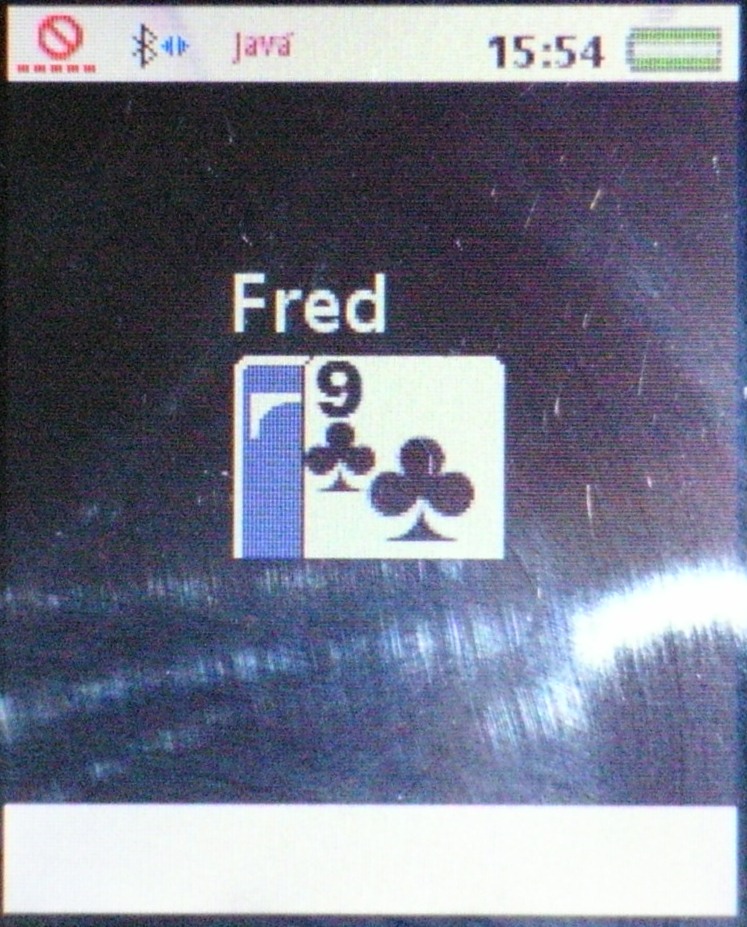 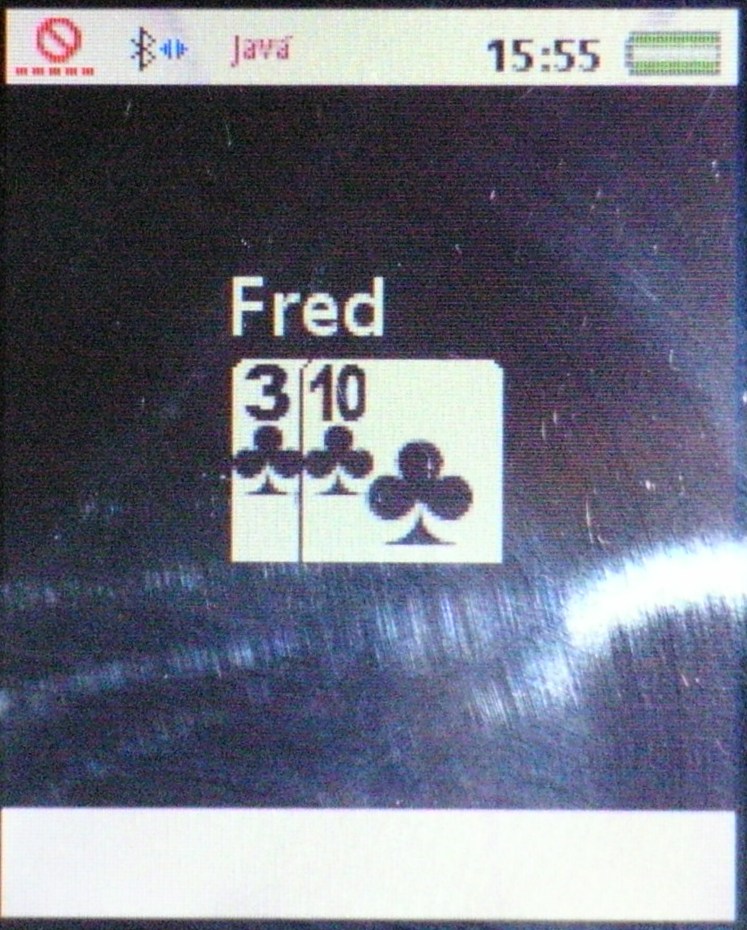
You can also
"Fold-and-Show" by waiting until it's your turn and the pressing and
holding the fold key, (down cursor), and then pressing and holding * to
show your left card, # to show your right card or 0 to show both cards.
Release the buttons. Wait until the people has seen your cards and then
hit any key to stop showing your cards and complete your folding action.
The images illustrate what it will look like for all players and the
game leader.
Game Leader:
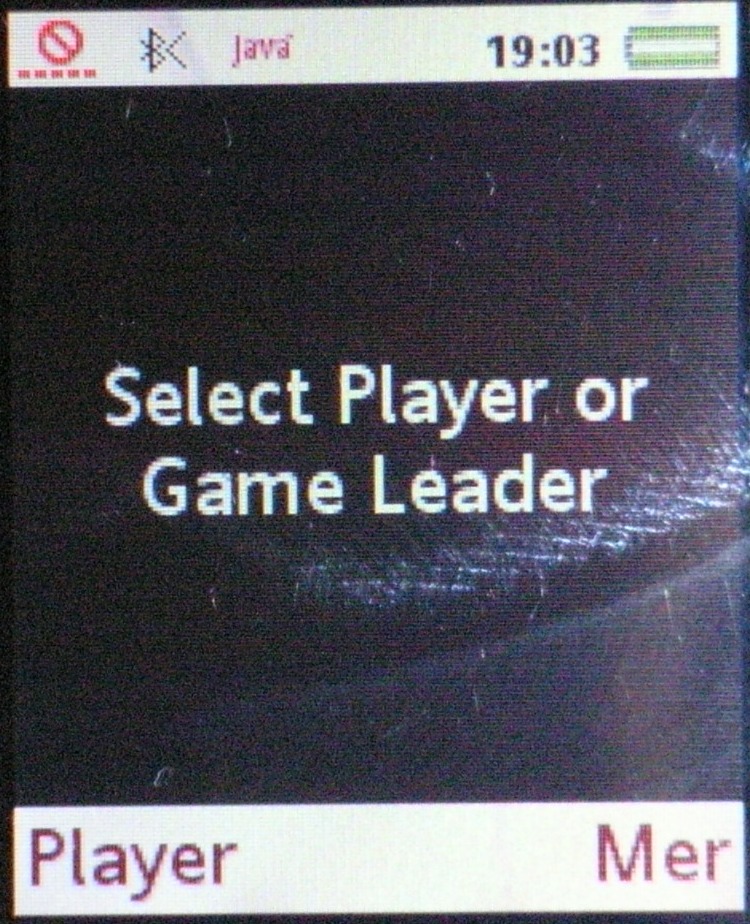 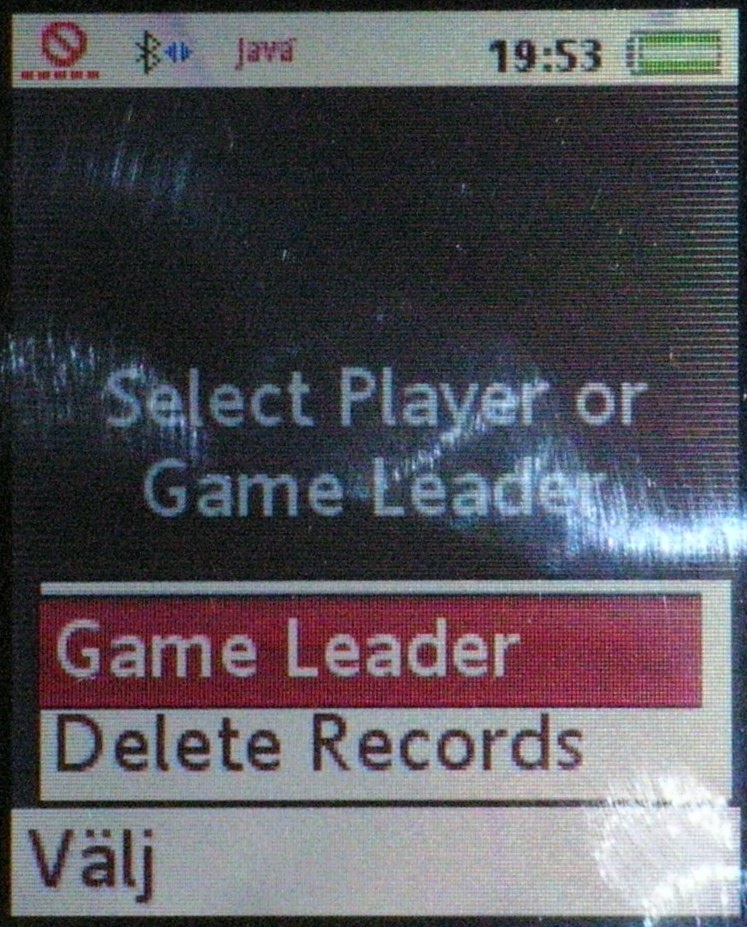
Choose
whether you want to be the game leader or just a player. (The game
leader also participates in the game.) There can only be one game
leader. All players will connect to this person's phone via Bluetooth.
The "Delete Records"-option will delete any saved game and your key
configuration. (The one you set in the calibrate keys section
below.)

The images get a grid-looking pattern in Mozilla Fire Fox.
This doesn't happen in Internet Explorer. (Anti-aliasing)
The
phone is now trying to access the Bluetooth functionality of your phone.
The message above will be shown. The message says "Will you let the
program create a connection to the server via Bluetooth?" and the
alternatives are "Yes"(Ja) and "No"(Nej))
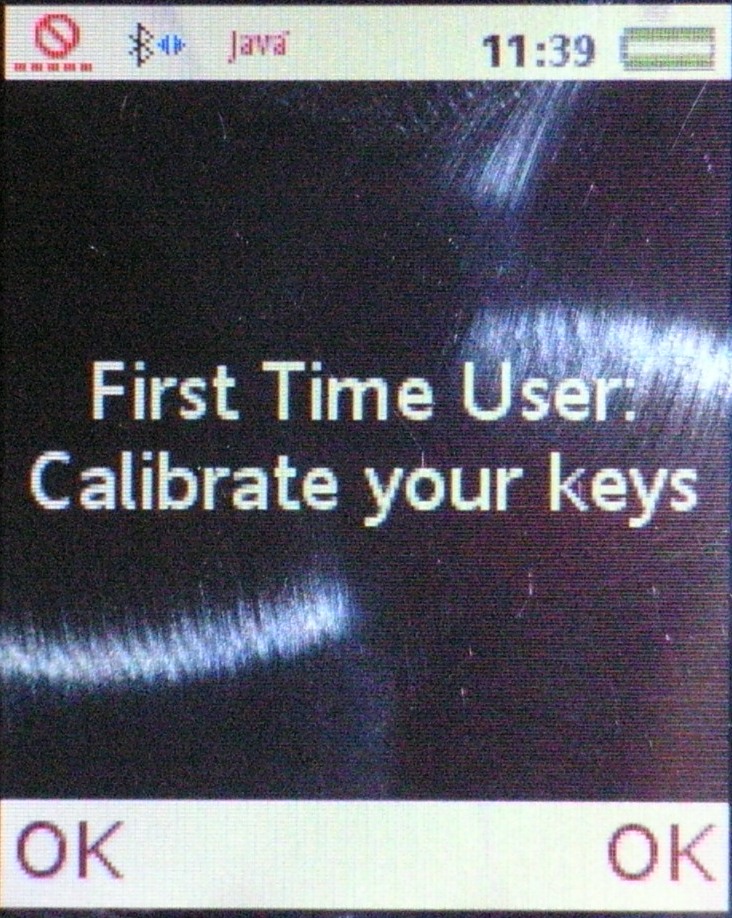
If you're
using the program for the first time you will be prompted to calibrate
your keys. Follow the instructions on the display. It's pretty straight
forward. The only thing I can think of is the "Back" key, which will be
used in digit entry mode. The function is like that of the "back
space"-key of your computer keyboard. If change your mind you may
re-calibrate your keys during the game. The option is available via one
of the menu keys.
(Some more images during key calibration)
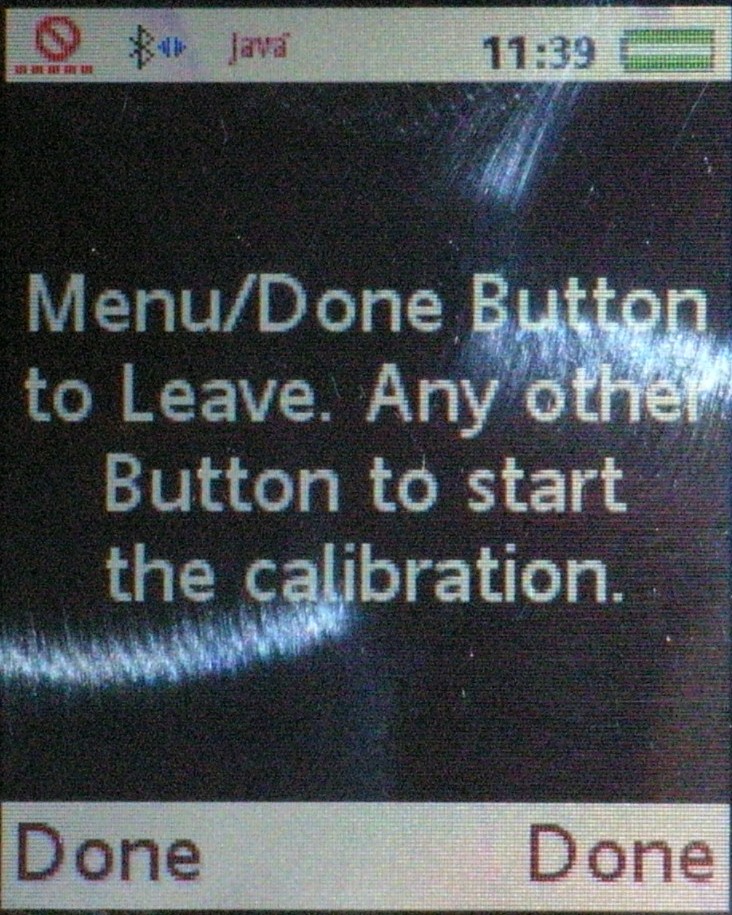 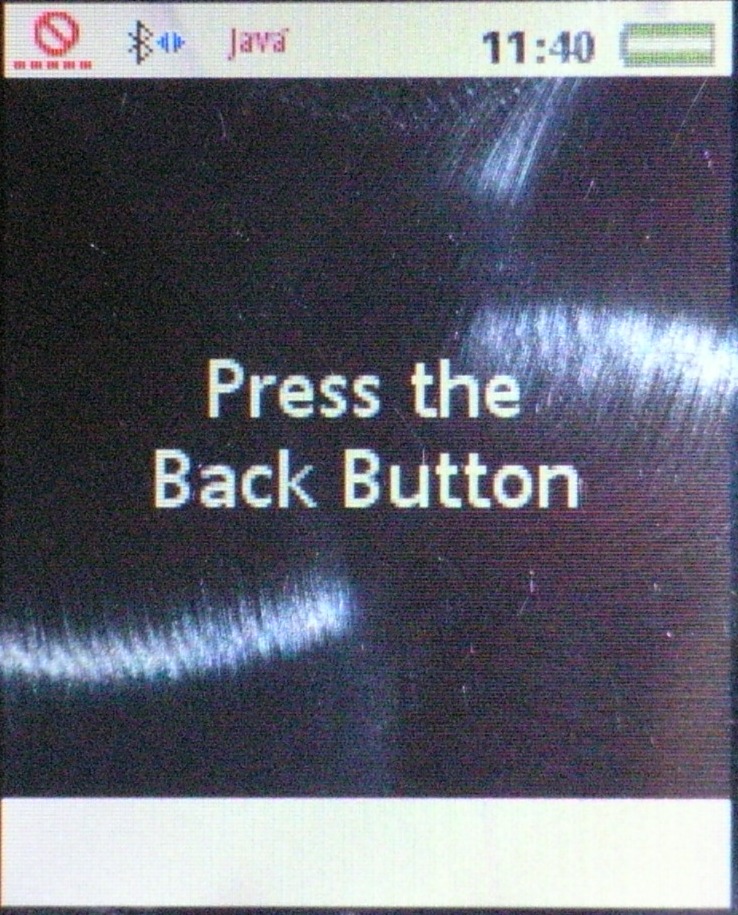 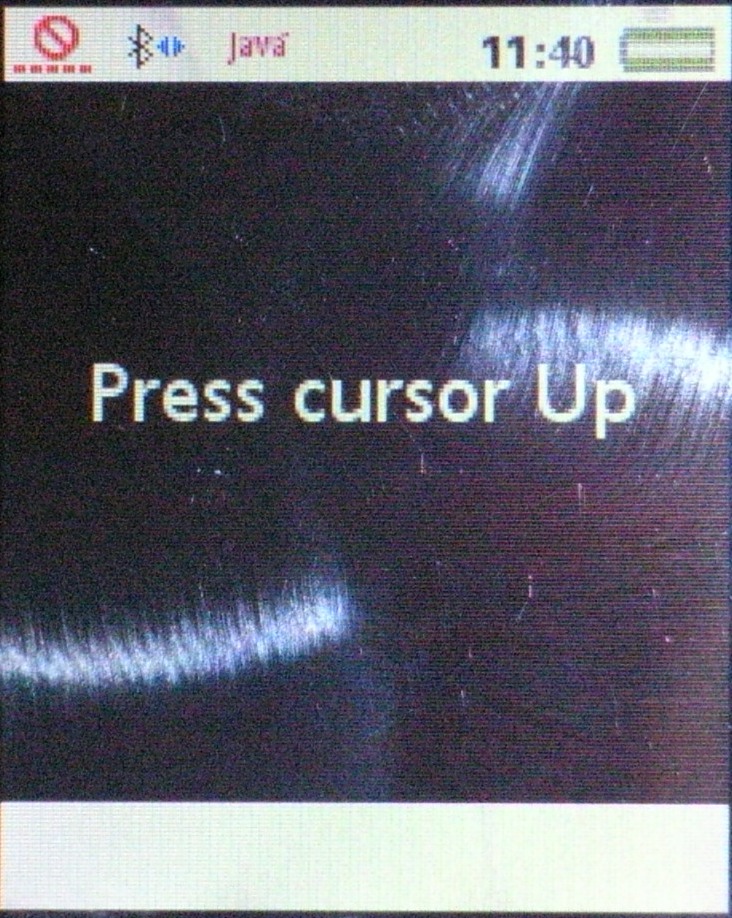
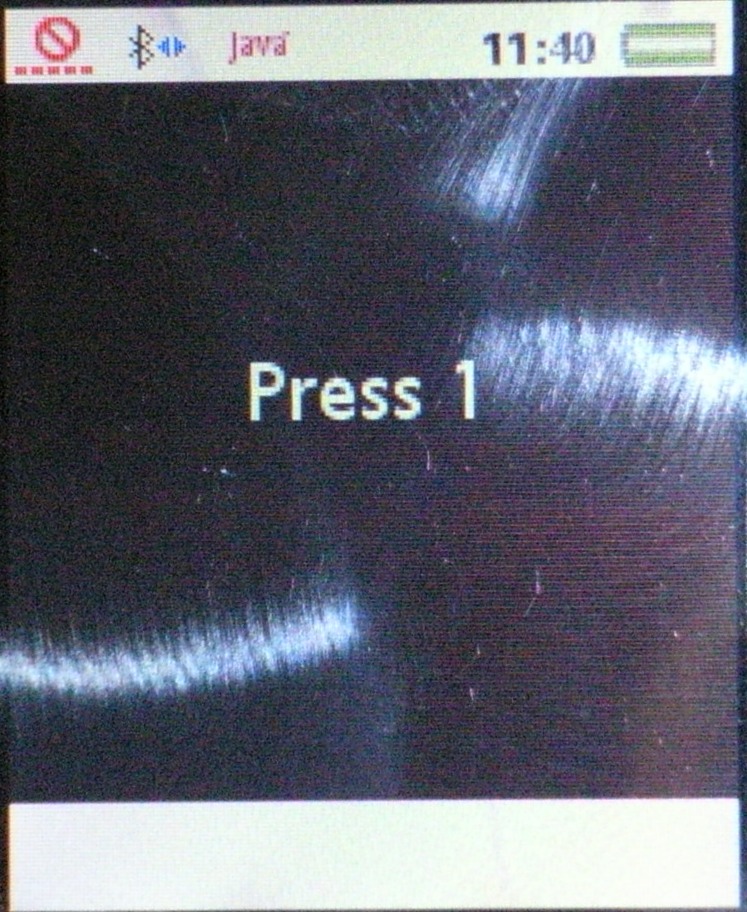 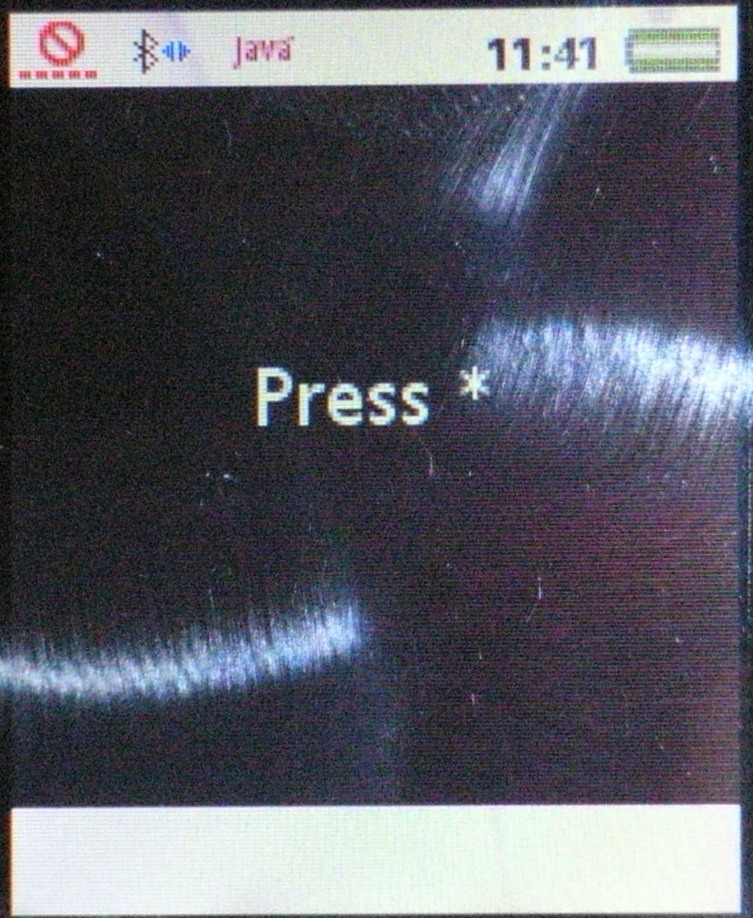 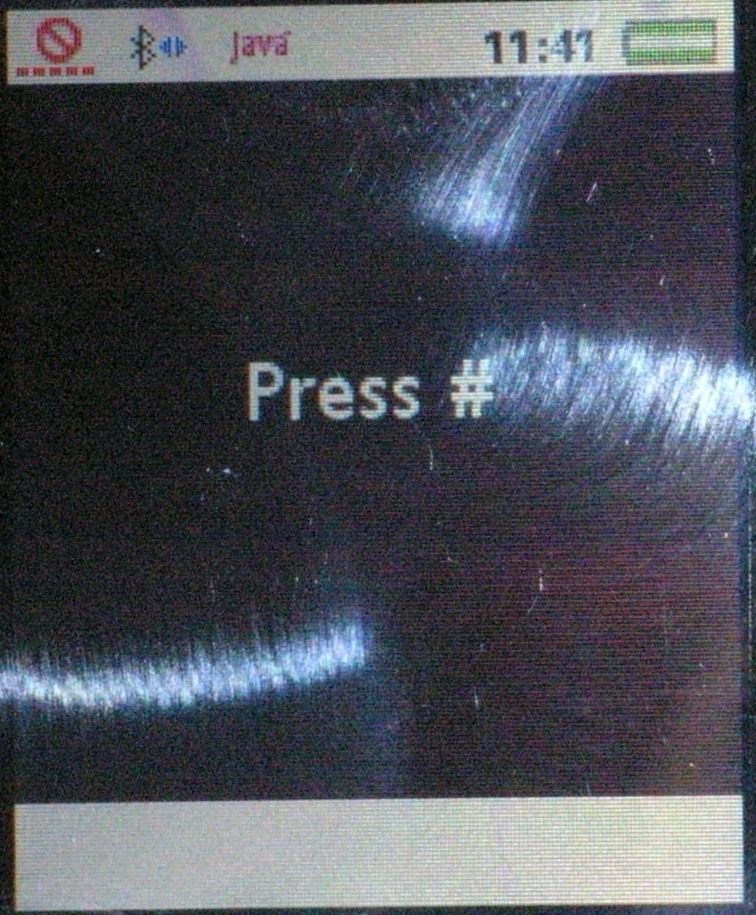
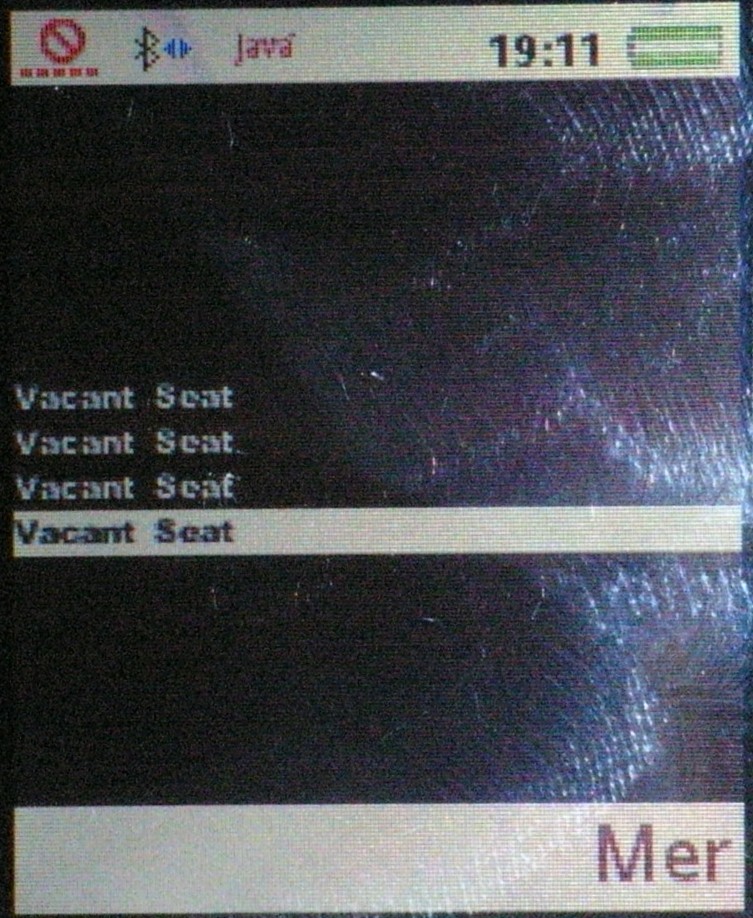
The player phones may now connect to the game
leader phone. When a new player phone has connected to the game leader
phone the number of vacant seats will be incremented. In the picture
above three player phones have connected to one game leader
phone.
- If you haven't paired with the Game Leader phone previously you will
be prompted to do so. I advise you to use a PIN-code. I have previously
experiensed programs not working due to not using PIN-codes when
pairing.
 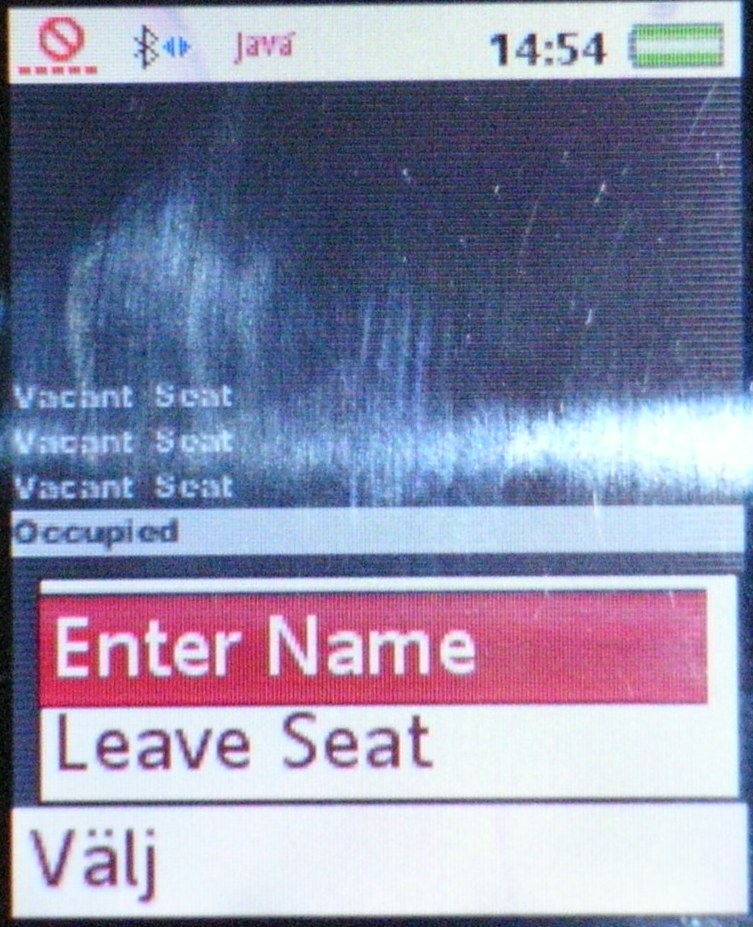
Use the up and down cursor buttons (the navigation
key) to move to a seat of your choice. Then hit the menu key (marked
"Mer" in the images) and choose the "Take Seat" option. Then hit the
same key and choose "Enter Name". If you change your mind there's also a
"Leave Seat" option.
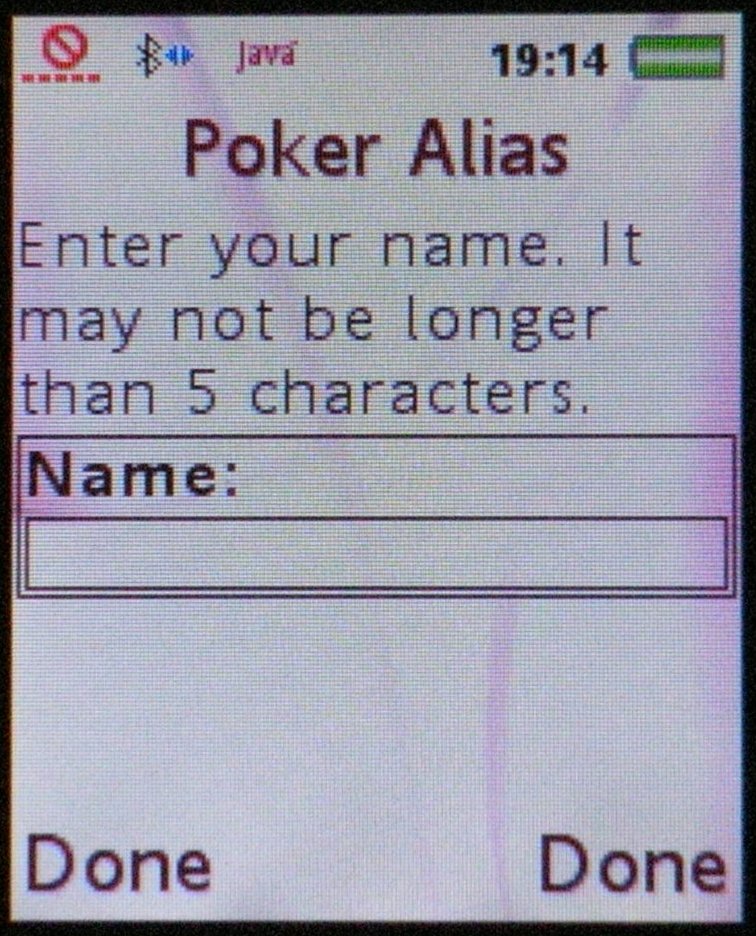 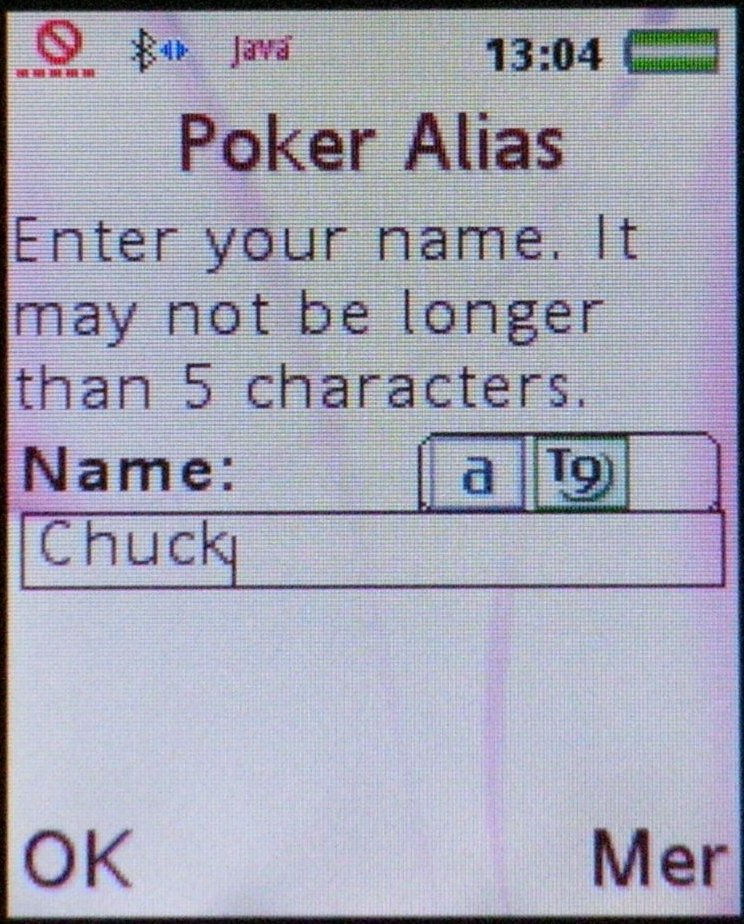
Enter your name (or
the alias you want to use at the table). The name/alias may not be more
than five characters long.
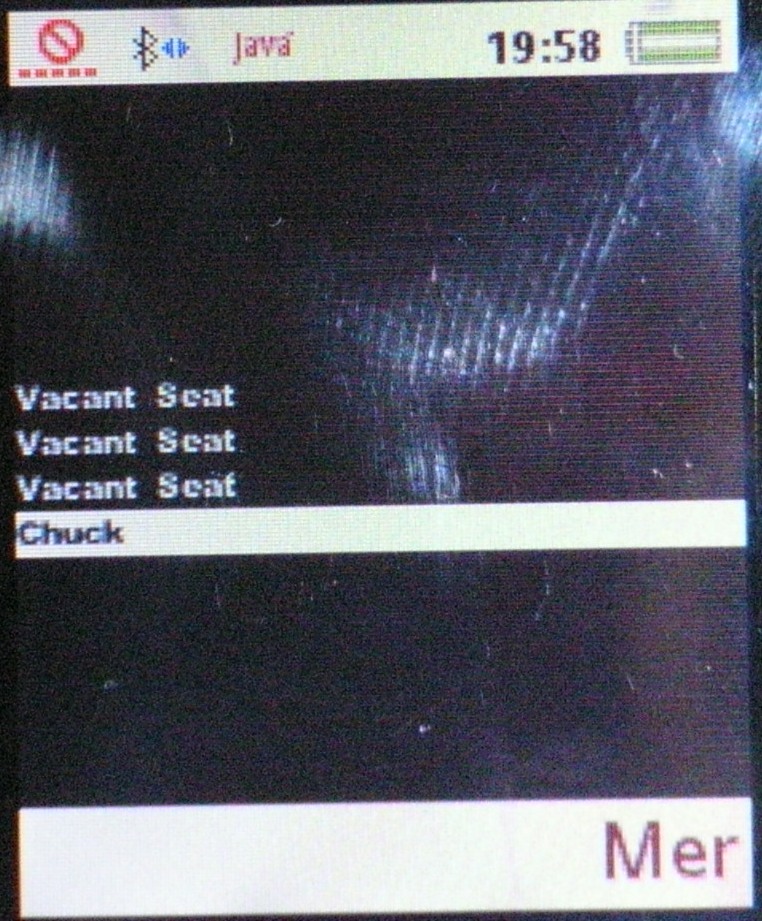 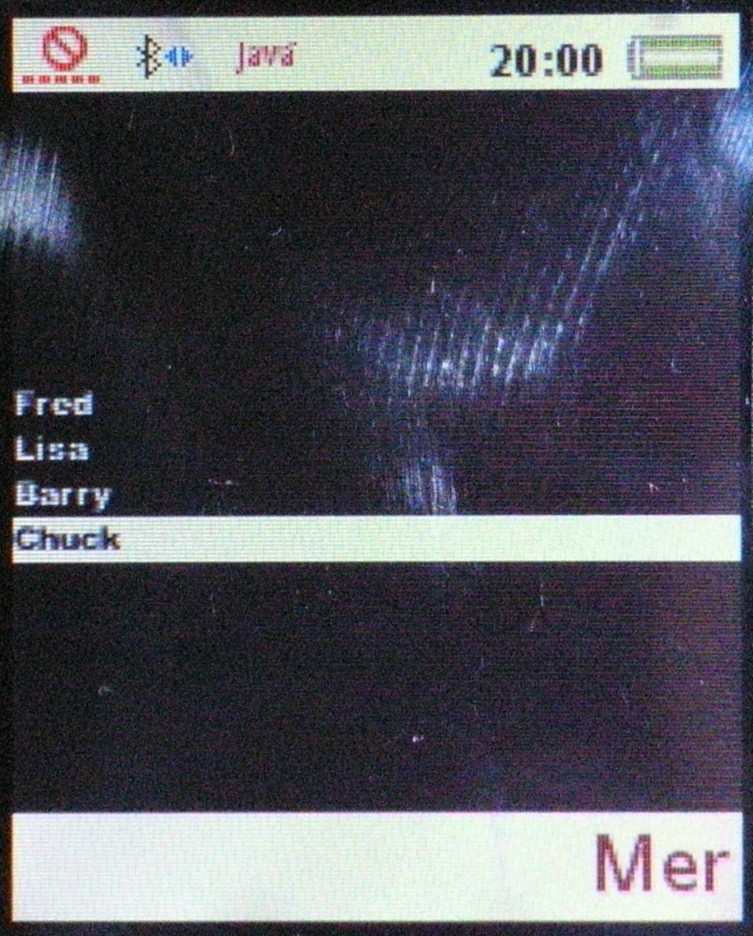
If you press the
menu button ("Mer" above) and then choose the "Release Name" option you
will release your name so someone else can use it. You will have to
enter another name/alias.
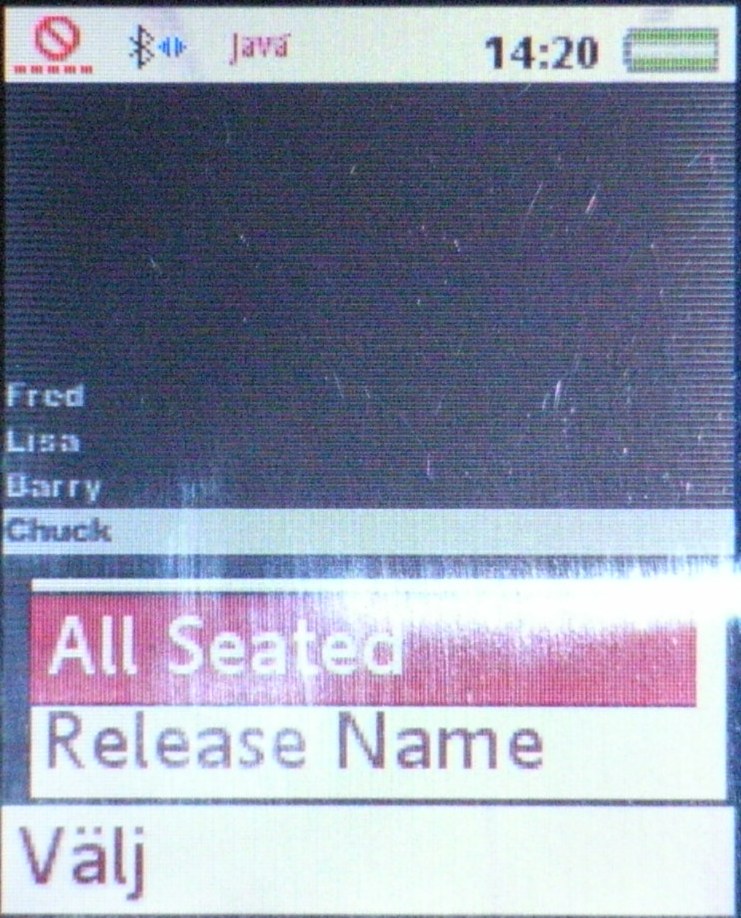
Press the
menu button and select the "All Seated" option...
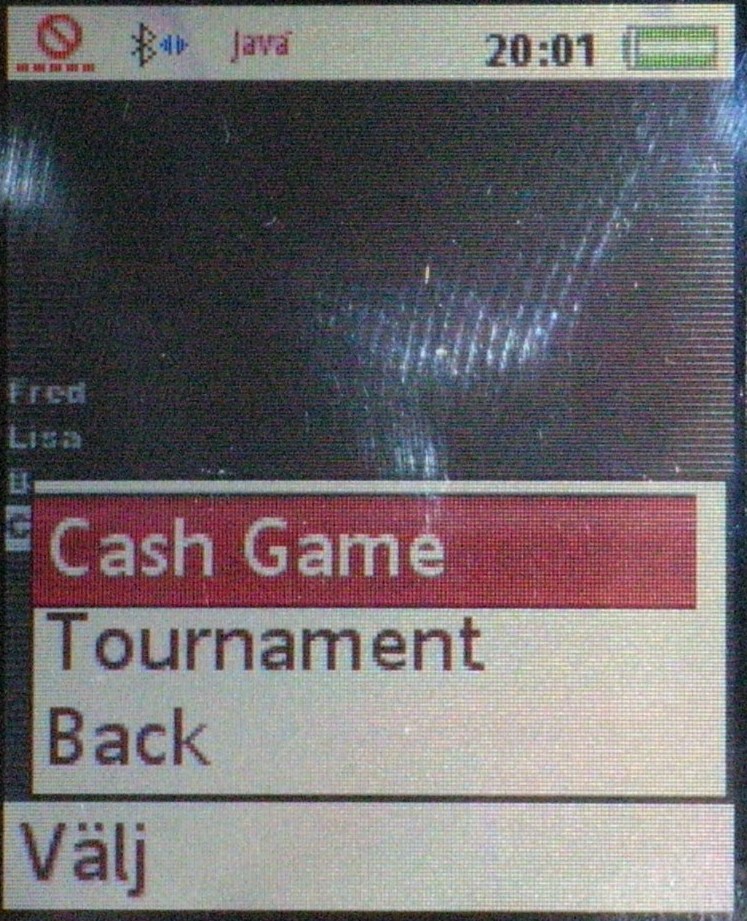
...do the
same thing and select the "Cash Game" option.
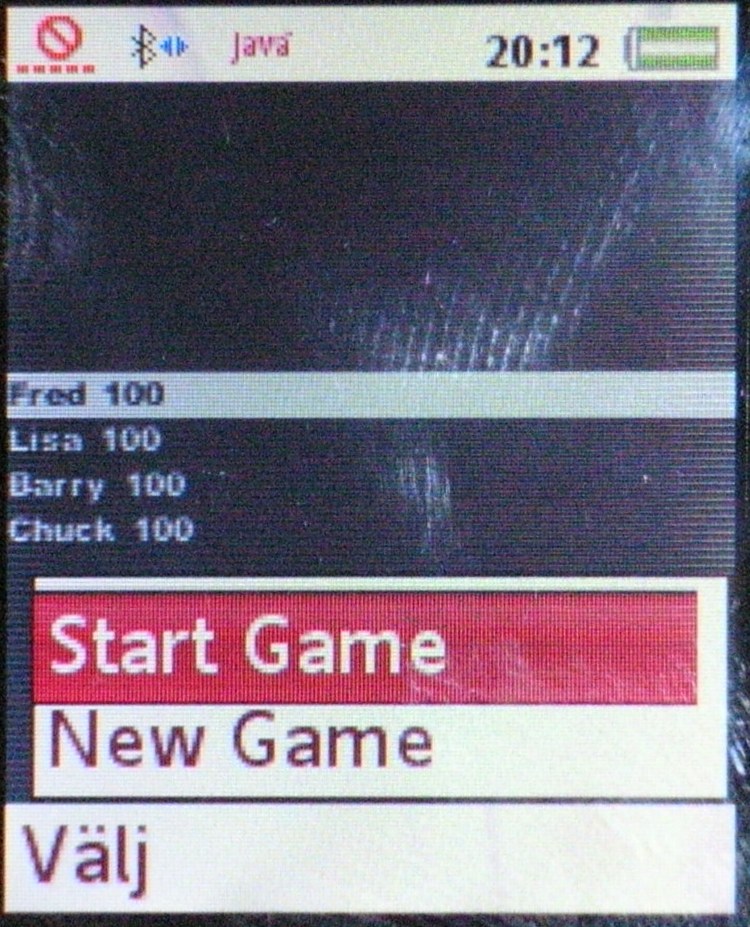
Press the
menu button and select the "Start Game" option.
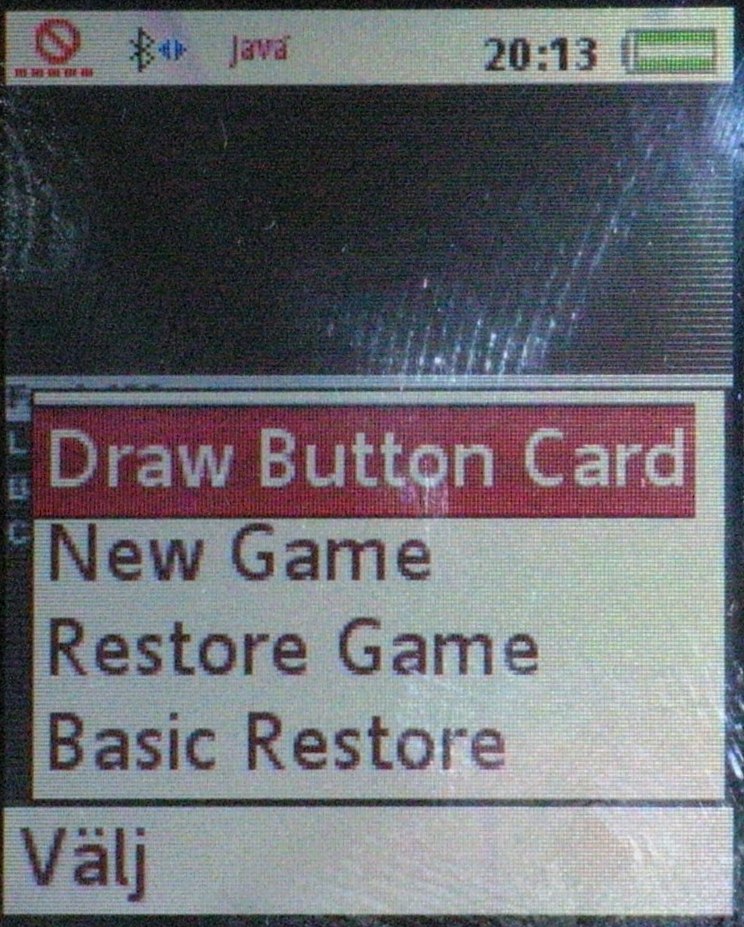
Press the
menu button and select the "Draw Button Card" option. (The option "Basic
Restore" can be used if a player want to change his alias or his seat.
It will restore the situation to what it was just before you began
playing the hand you're playing right now. (All hands but this one, no
seats and no aliases.)) The "Restore Game" will restore everything.
(stacks, aliases, seats, cards, actions, bet amounts, tourney time,
blinds level)
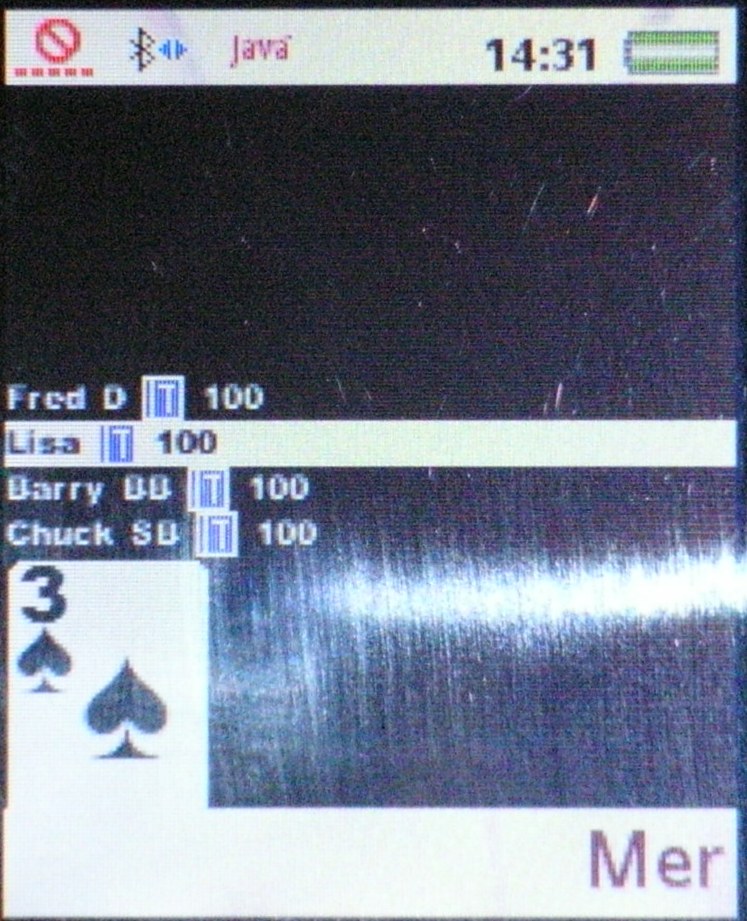
Here the
button race card has arrived. Fred won the button and Chuck will be
starting in the small blind position.
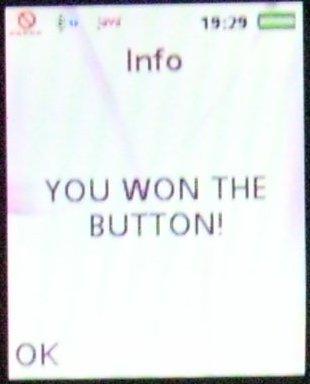
This
screen will be shown when you win the button.
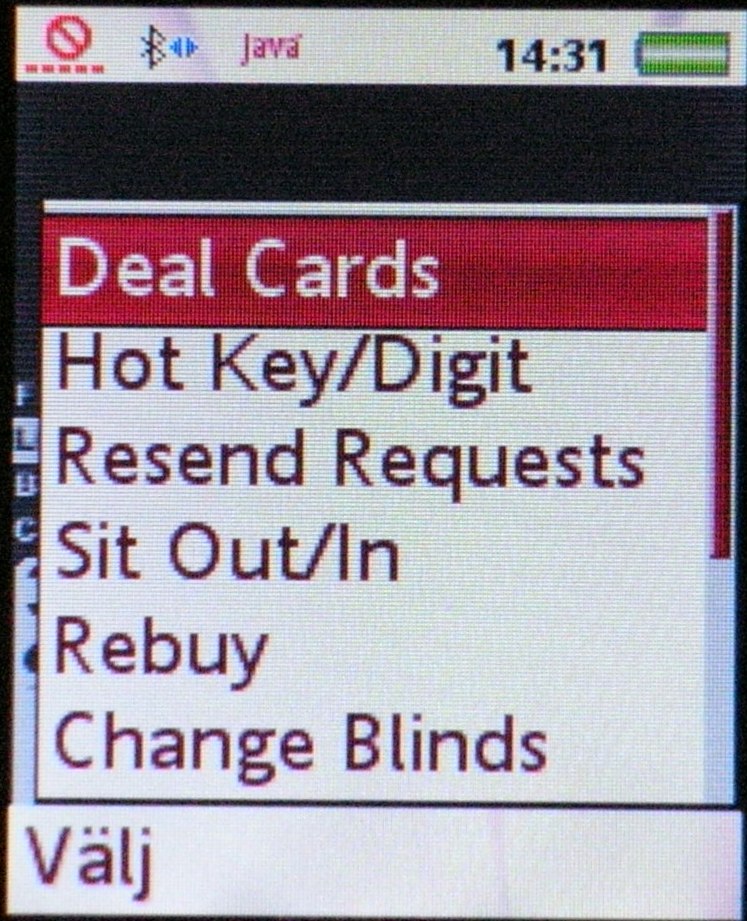
Press the
menu button and select the "Deal Cards" option.
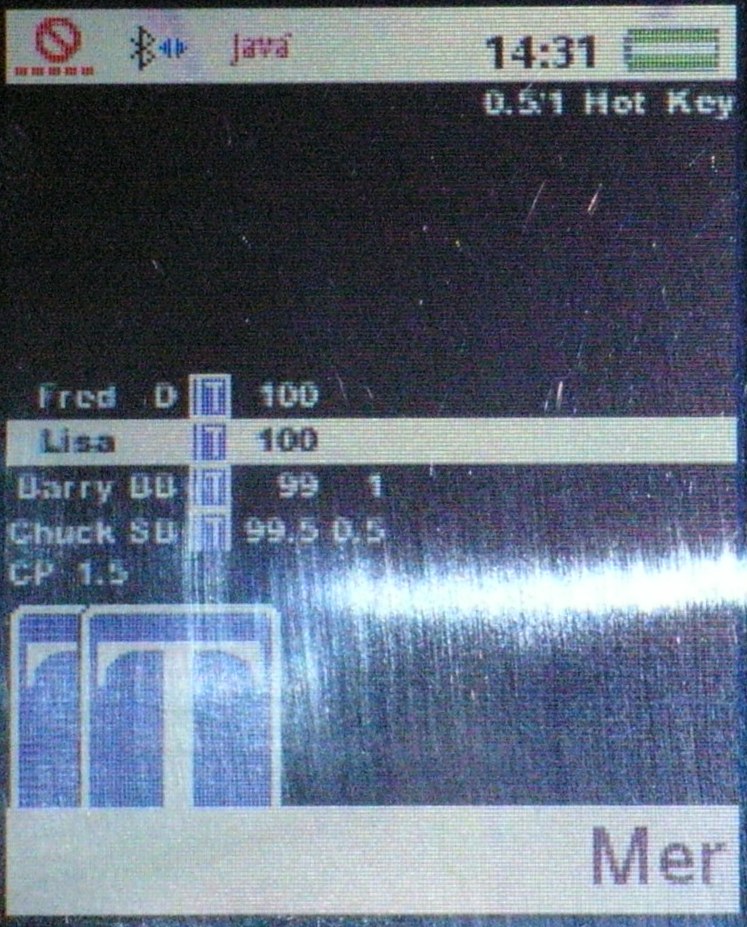
Here the
first hand has started. The action is to Lisa. The blinds level is
diaplayed at the top of the screen. Also you can see that the program is
in the Hot Key mode, which is the default mode. The small card symbols
just before the stacks on each row indicate that the player is still
participating in the hand and hasn't folded yet.
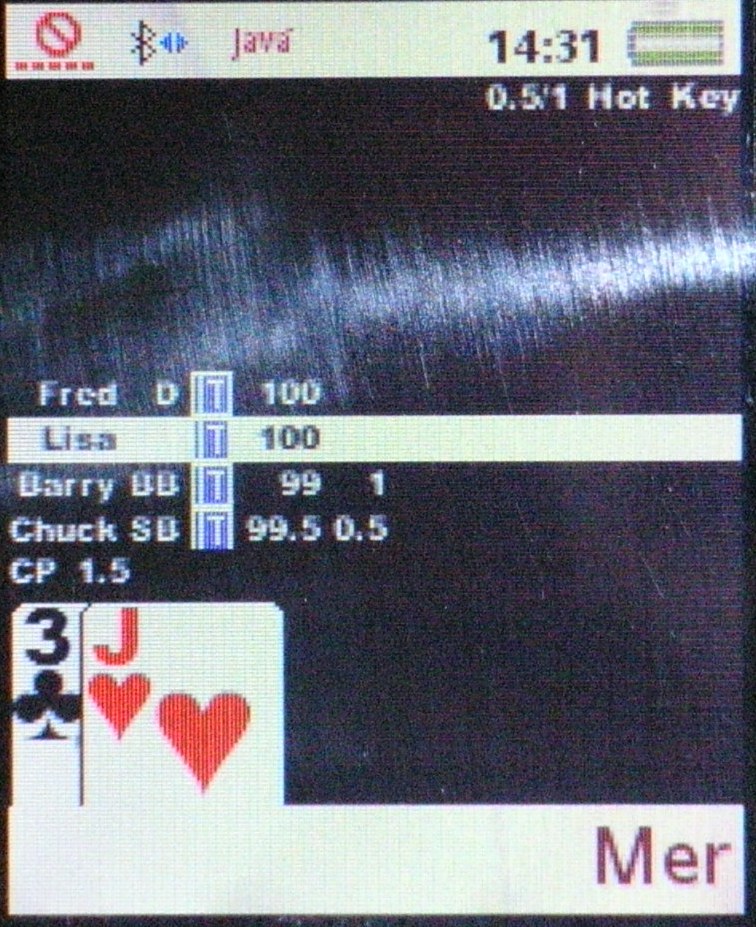
By
pressing and holding the 0-key you can view your cards.

Everybody
called and the flop has arrived. The current pot is at 4 ($/£/€ or ?).
CP on the row just above the cards stands for Current Pot. If there are
any Sidepots they will be listed as SP1, SP2, SP3, ...SP8.
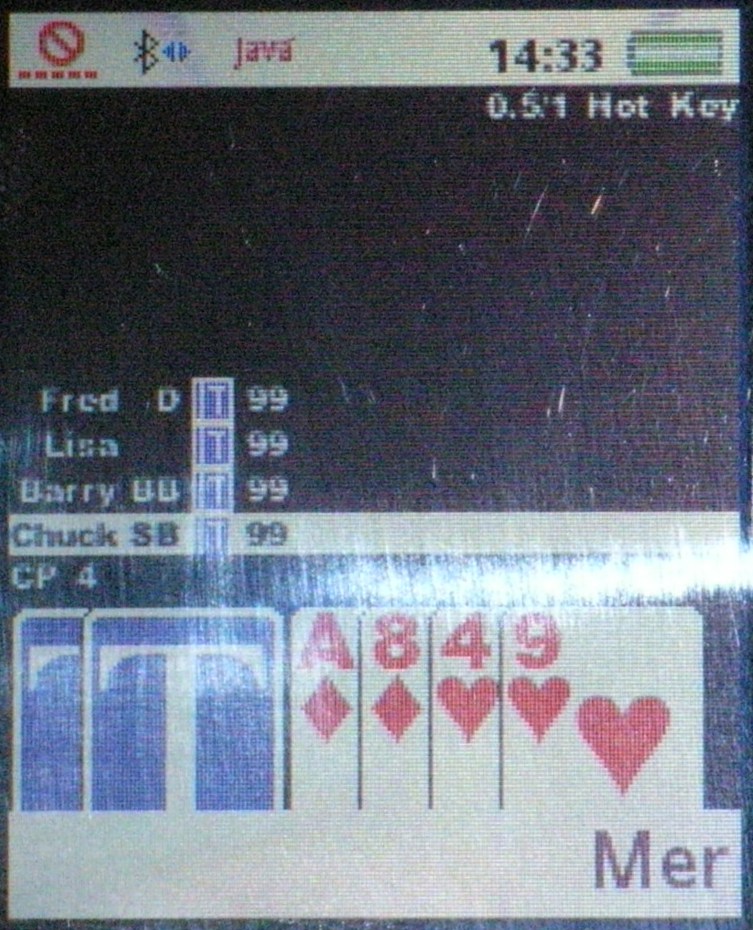
The
turn
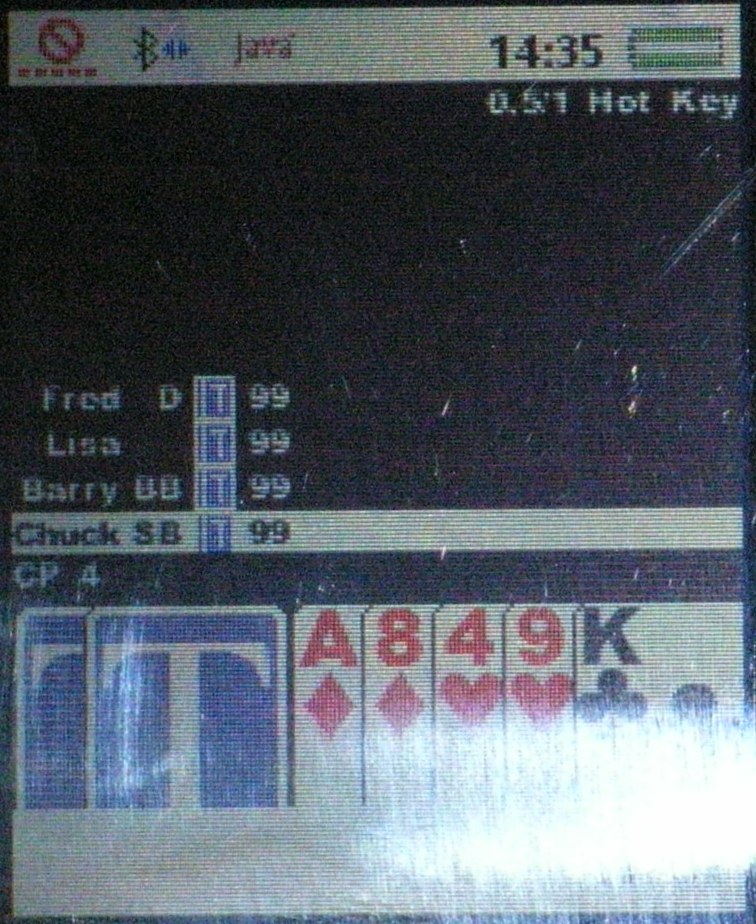
The
river
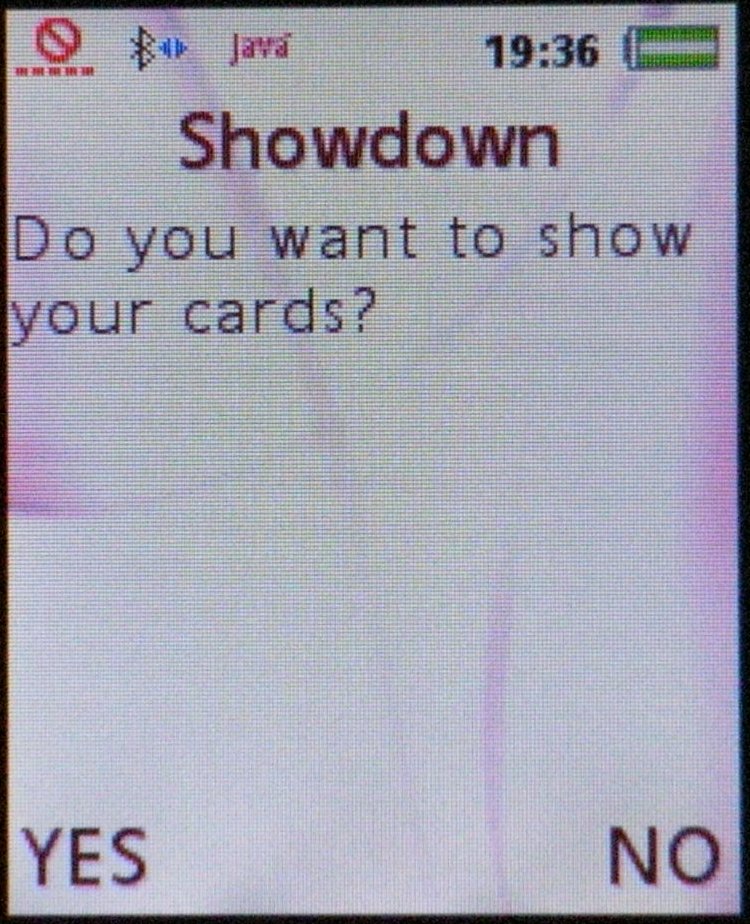
Everybody
checked and there will be a showdown. You are given the choice of
showing or not showing your cards.
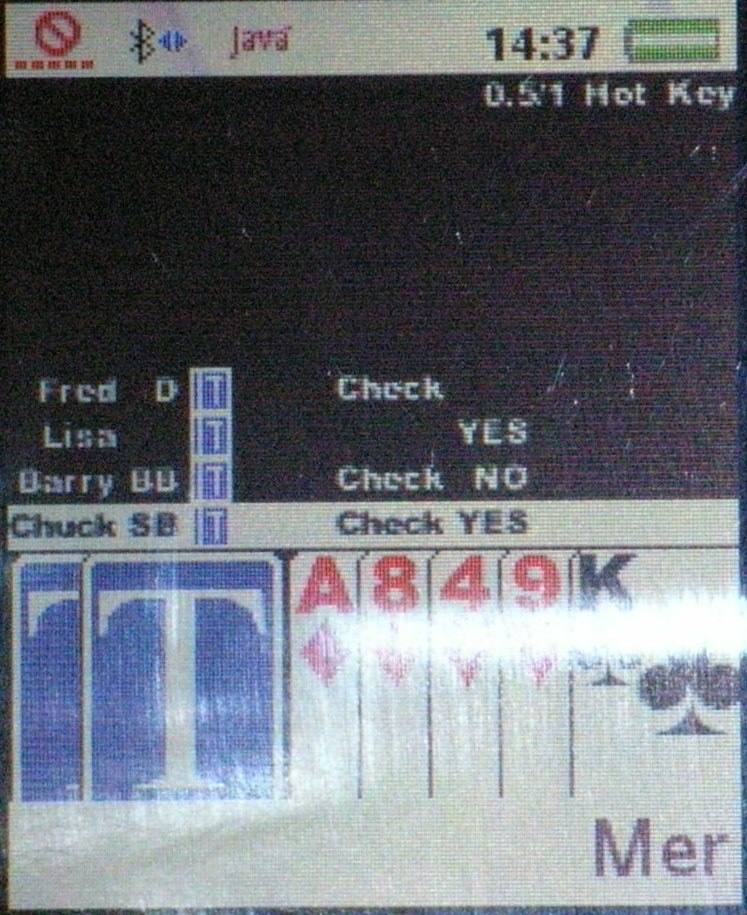
Here
showdown requests have been sent out and three people have answered.
Barry did not want to show his cards, but Chuck and Lisa did. Fred
hasn't answered yet.
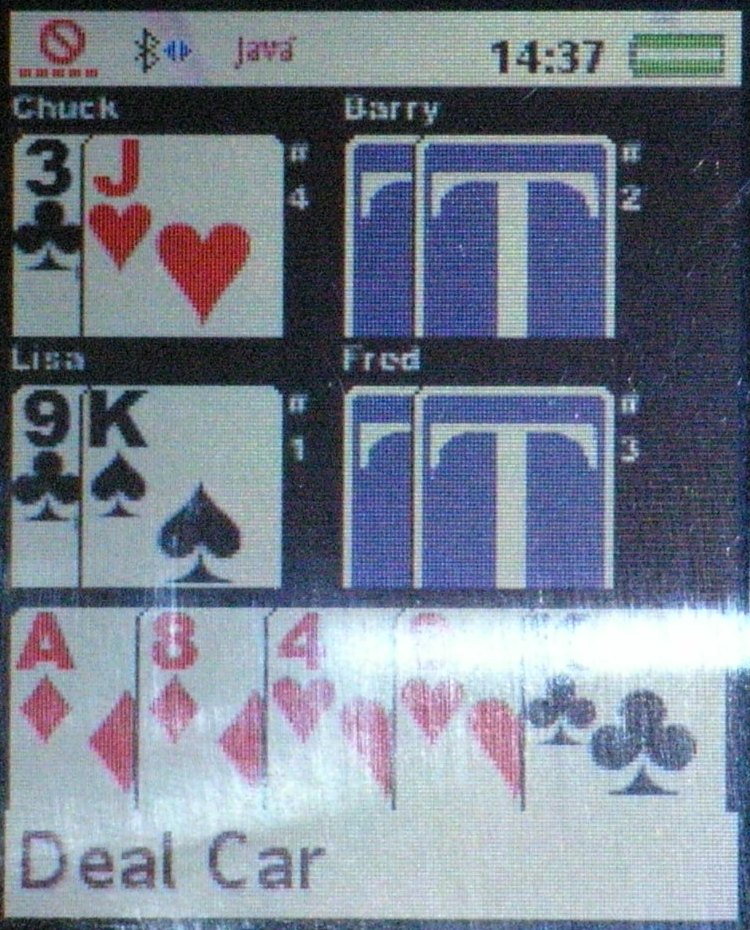
Lisa won
the pot so she had to show her cards. Chuck agreed to show his cards.
Barry and Fred mucked their cards. (If there are more than four players
in a showdown miniature cards are displayed. The max is nine.)
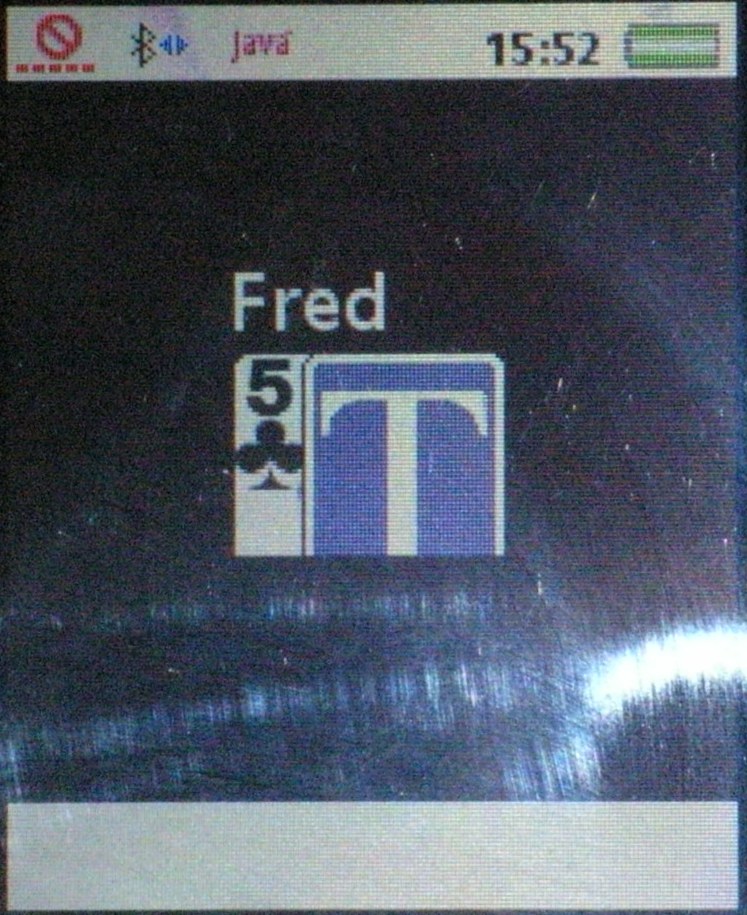 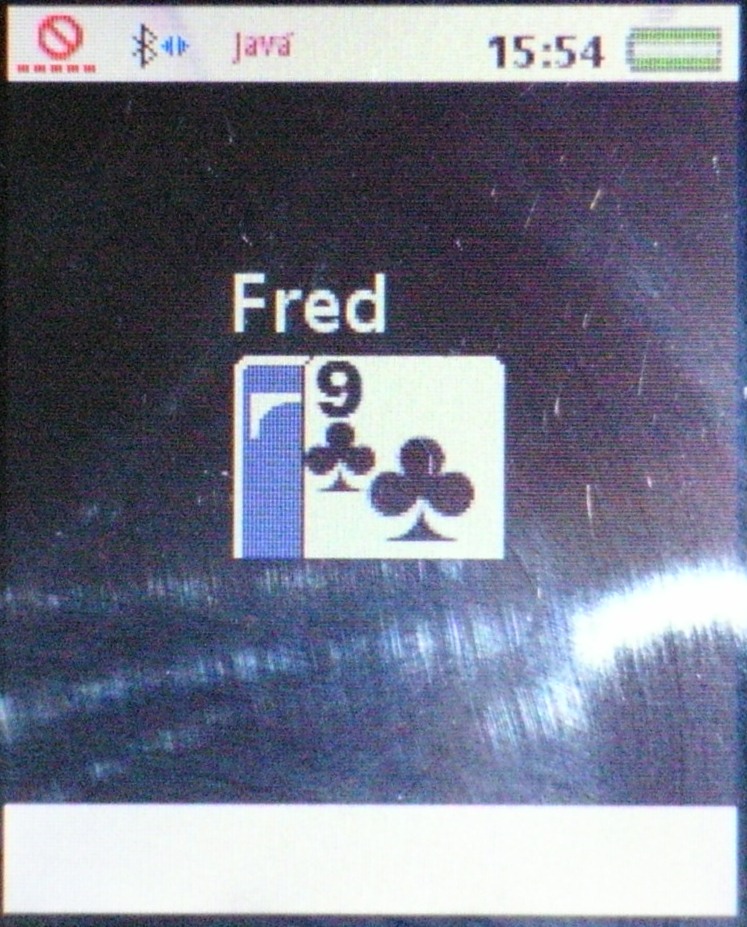 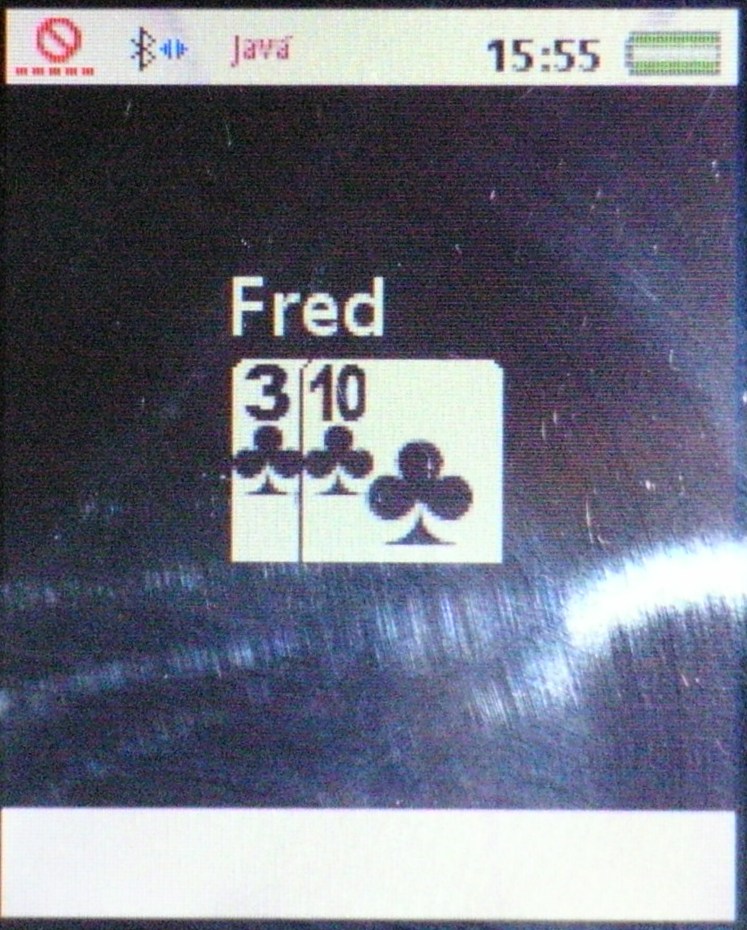
You can also
"Fold-and-Show" by waiting until it's your turn and the pressing and
holding the fold key, (down cursor), and then pressing and holding * to
show your left card, # to show your right card or 0 to show both cards.
Release the buttons. Wait until the people has seen your cards and then
hit any key to stop showing your cards and complete your folding action.
The images illustrate what it will look like for all players and the
game leader.The keys you use when playing are listed below in the
section "The poker table keys" at the bottom of this page.
-
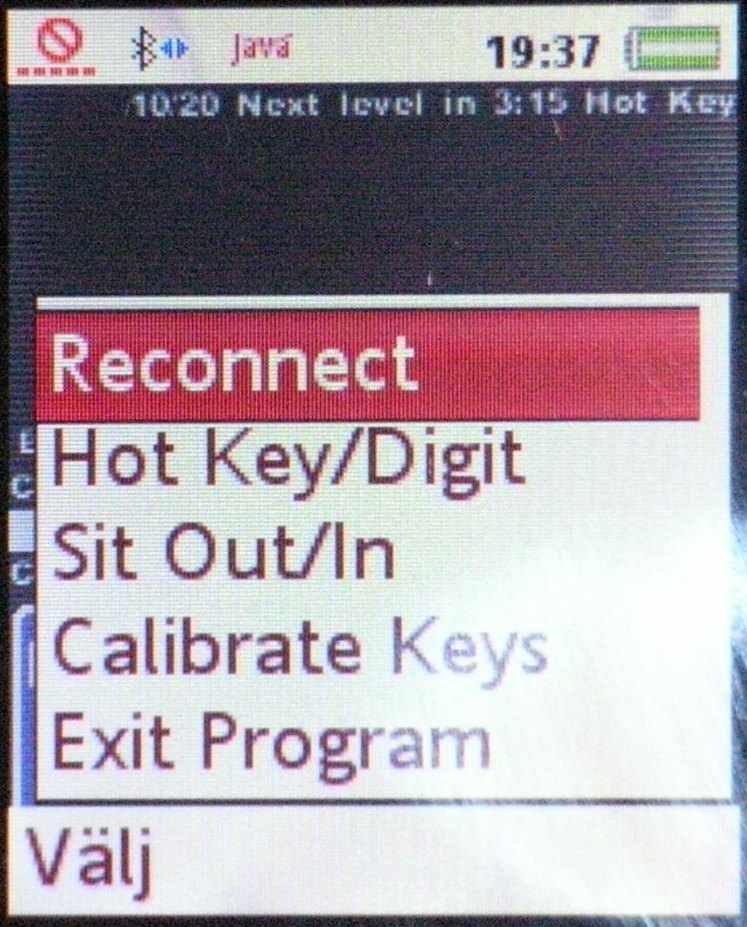 |
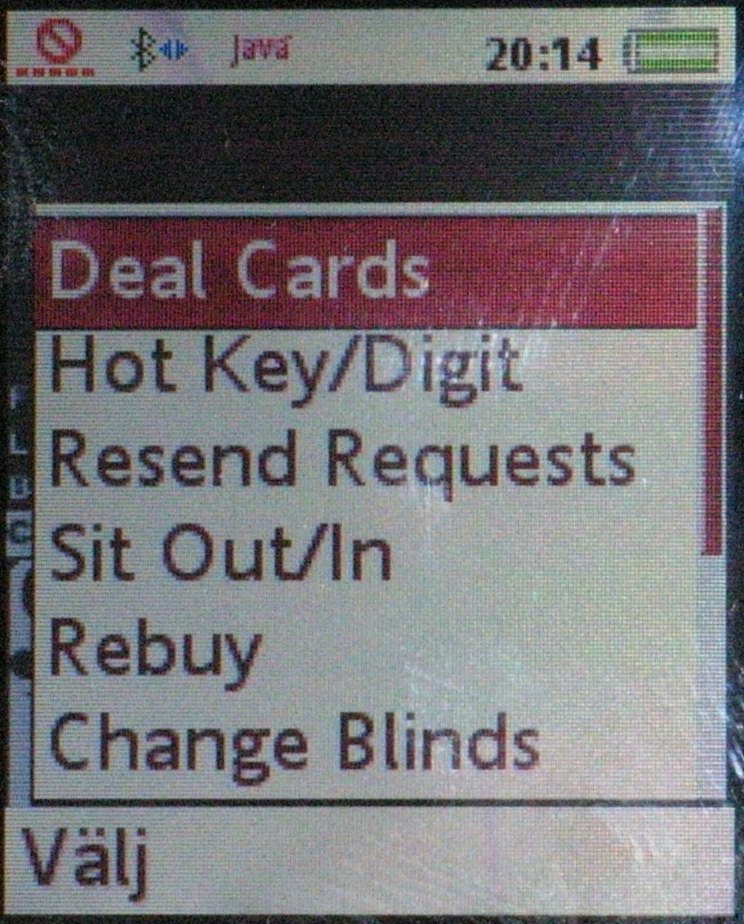 |
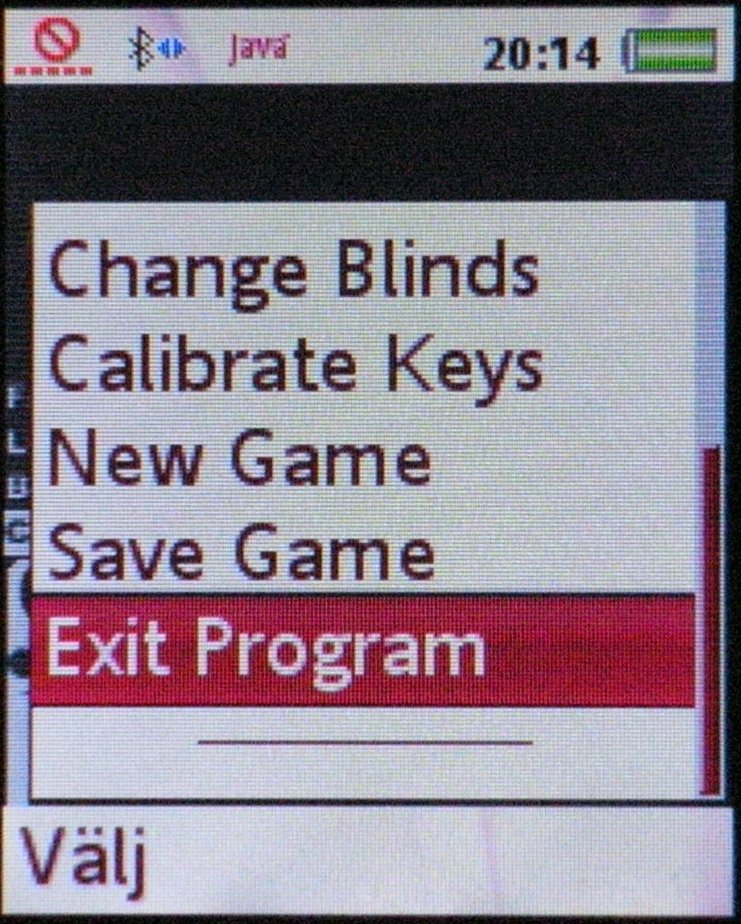 |
Player Game Table Menu
|
Game Leader Game Table
Menu
(Top) |
Game Leader Game Table
Menu
(Bottom) | Now to the "Reconnect"-issue.
If a player chooses this option the game leader has to save the game
(This option is available to the game leader in the game table menu.)
and then move around in the menus in the following cycle: New Game ⇒
Tournament ⇒ OK ⇒ OK ⇒ Start Game ⇒ Draw Button Card ⇒ Deal Cards ⇒ New
Game ⇒ Tournament ⇒ OK ⇒ etc. etc. It doesn't have to be fast. A regular
pace will do. (If the connection to one phone is poor or disconnected
the game leader may be slow. Just move around as fast as you can. It
will do the job.) It doesn't matter if you choose the Cash Game or the
Tournament option. "Restore Game" will restore the type of game, the
aliases, the seats if players have moved and everything else. Actually I
noticed that when I'm using my Nokia phone as the game leader I don't
have to move around at all. I can stay in the game which also means that
when a phone is reconnected it will automatically synchronize with this
phone and you can keep playing without ever saving and restoring the
game.
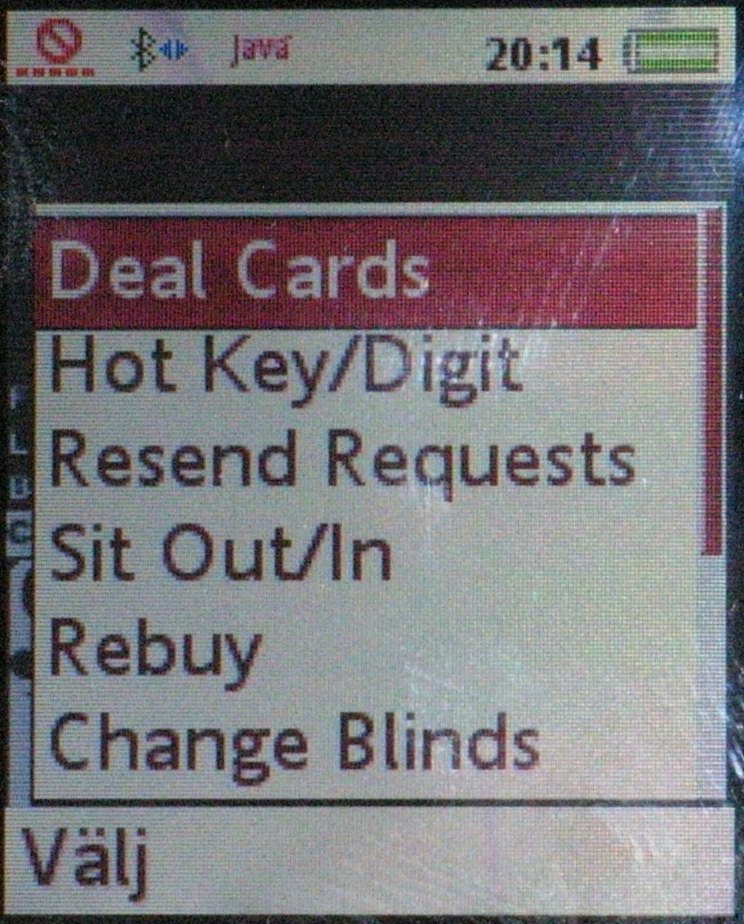
The top
item in the game leader game table menu is "Deal Cards" and that's just
what it does (when you're allowed to). The second item switches between
Hot Key and Digit Entry mode when betting. The function of each key in
each mode is listed at the bottom of this page. The third item is used
to resend showdown requests if a player for some reason didn't seem to
get his request. This shouldn't happen but just in case it would happen
there is an option to resend them an let all players respond to them
again.
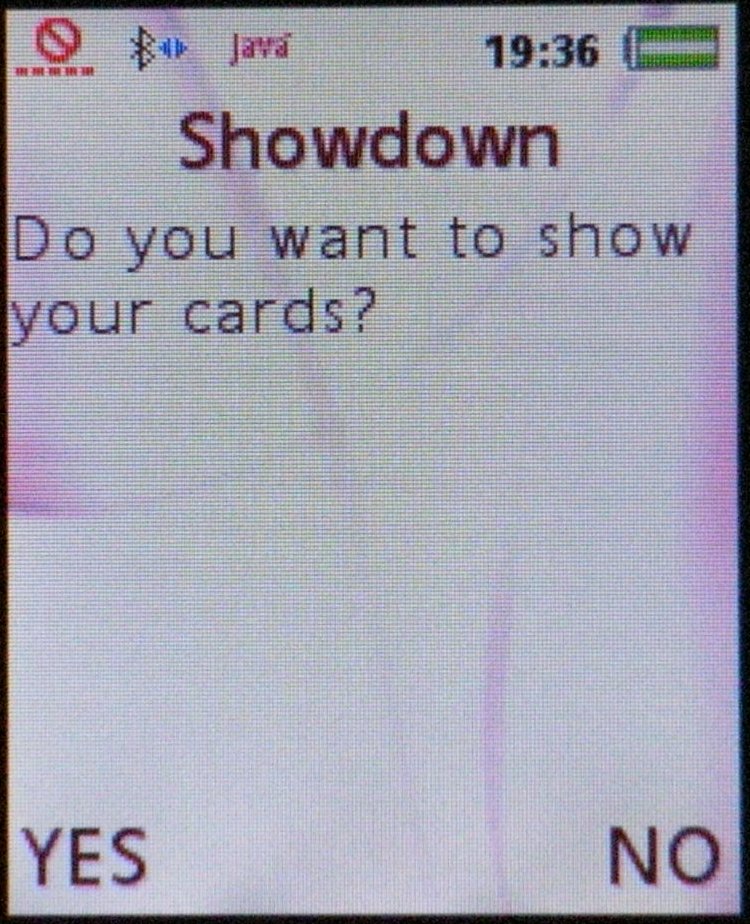
This is
what a showdown request looks like.
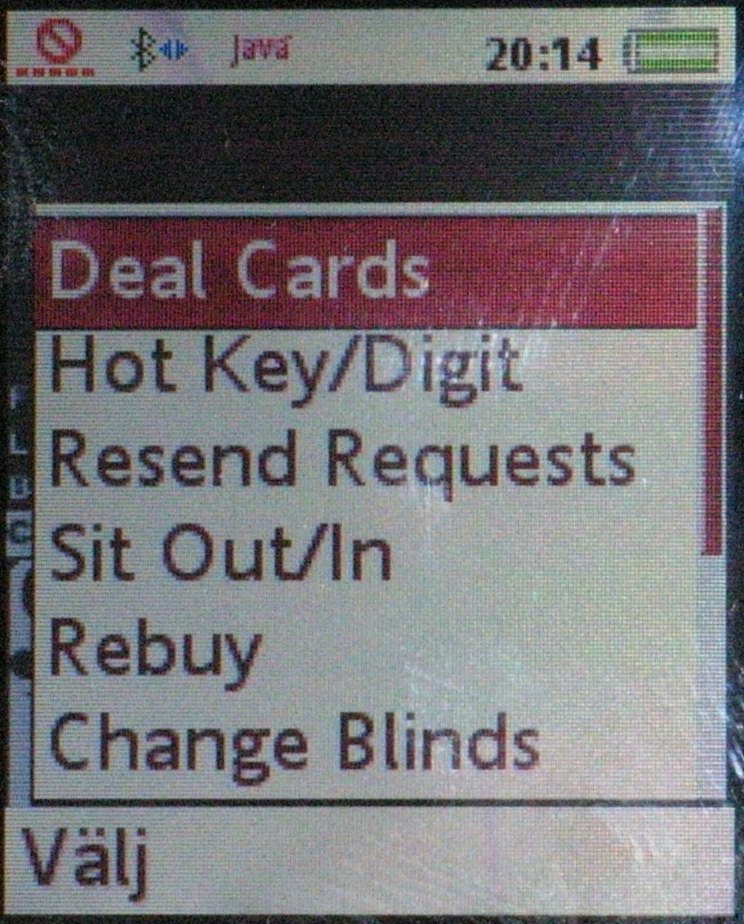
The
fourth item sits you either in or out depending on your current status.
You may have to wait until the current hand has ended for it to take
effect. Using the fifth item "Rebuy" the game leader can alter the
stacks. You move up and down using the navigation key, delete figures
with the back key (wherever you put that) and enter new figures using
the digit keys of your phone. The star-key (asterisk) functions as a
decimal point. A check will be done to make sure each stack is a
multiple of the big blind when you rebuy. The sixth item "Chang Blinds"
does just this. You use the navigation key (up & down) to change the
blinds level. Then you hit OK when you're done.
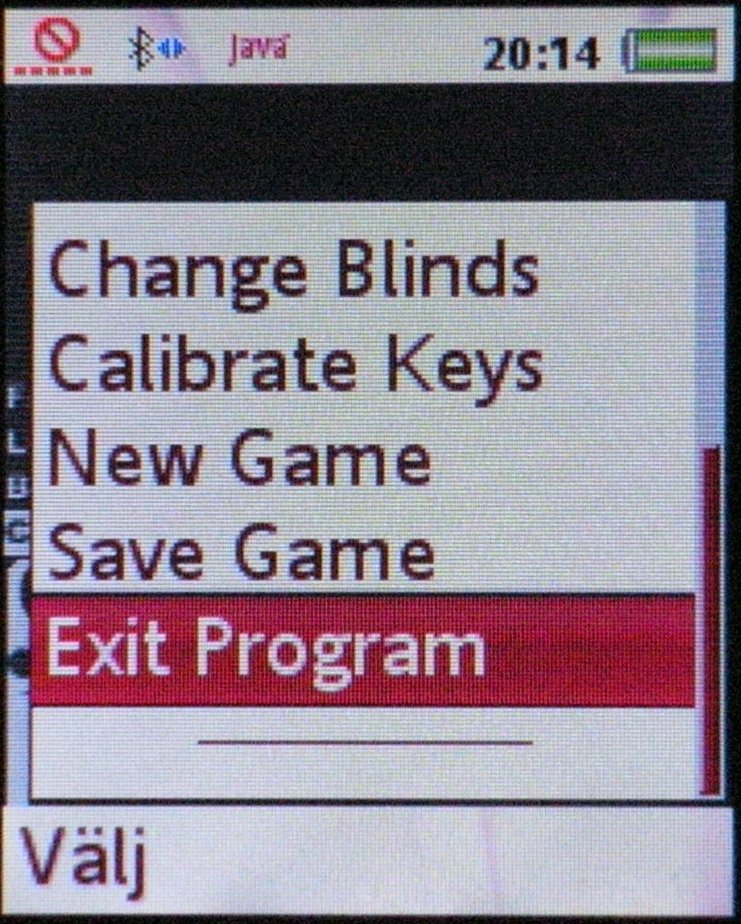
The
seventh menu item "Calibrate Keys" is used to calibrate your keys (set
the function of each key). Every brand of phone has their standards so I
didn't want to hard code them. The eighth item is used to start a new
game. The ninth item is used to save the current game. There is only one
slot, so you may not save multiple games. The tenth and last menu item
exits the game.
Walkthrough: No Limit Texas Hold 'em
Tournament
Player:
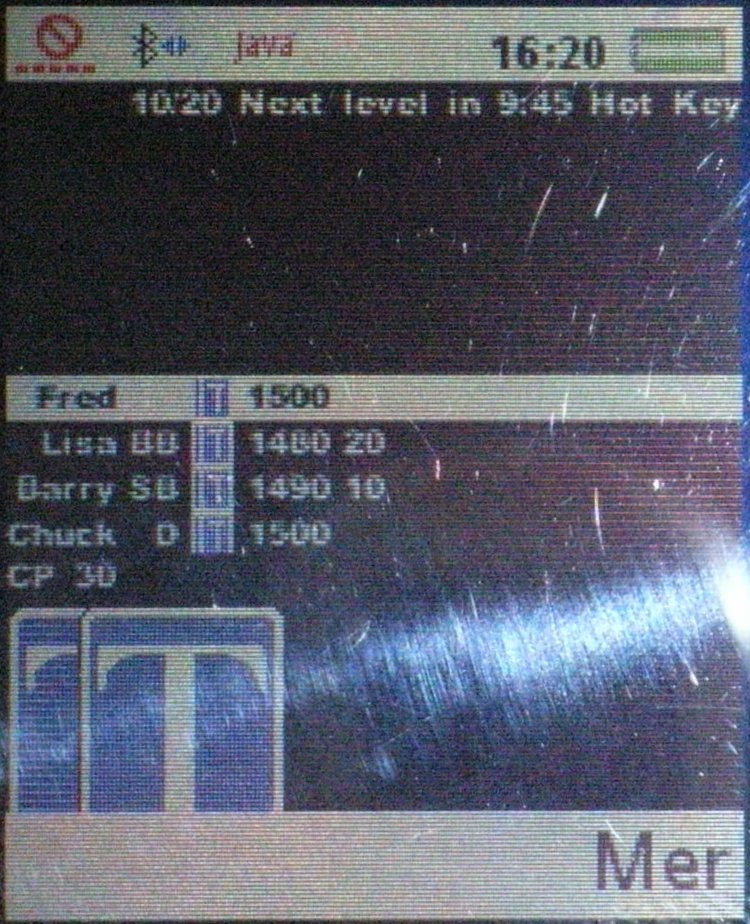
The
only difference between the Cash Game-option and the Tournament-option
from the players point of view is what the game table looks like. Above
is an image of it. You can see at the top that the blind level is 10/20
and that there's 9:45 until the next blinds level raise occurs. For
everything else look in the Cash Game section
above.
Game Leader:
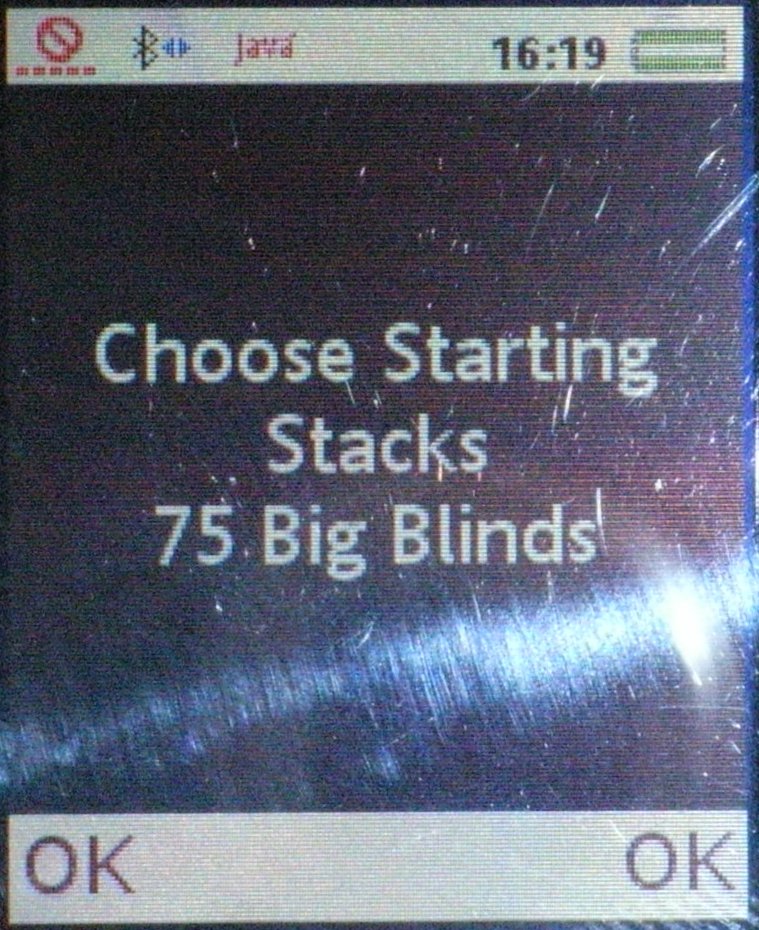
In the
tournament option the game leader gets to choose the starting stack in
multiples of the big blind instead of setting them explicitly. All
stacks are the same size. (Use the navigation keys up & down, then
hit OK.)
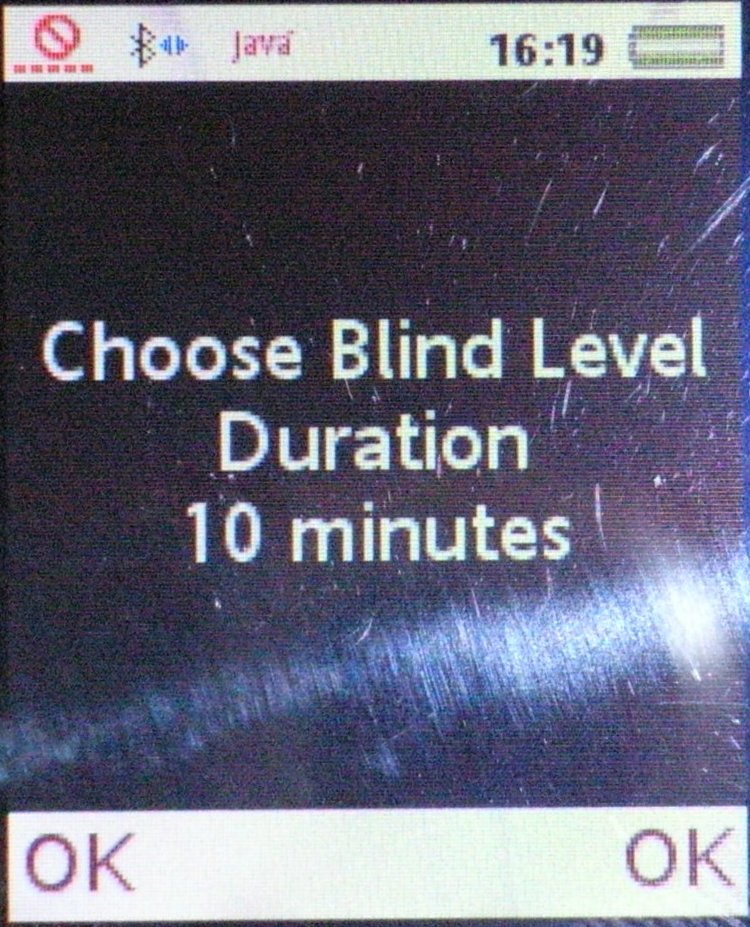
The blind
level is also chosen by the game leader. (Use the navigation keys up
& down, then hit OK.)
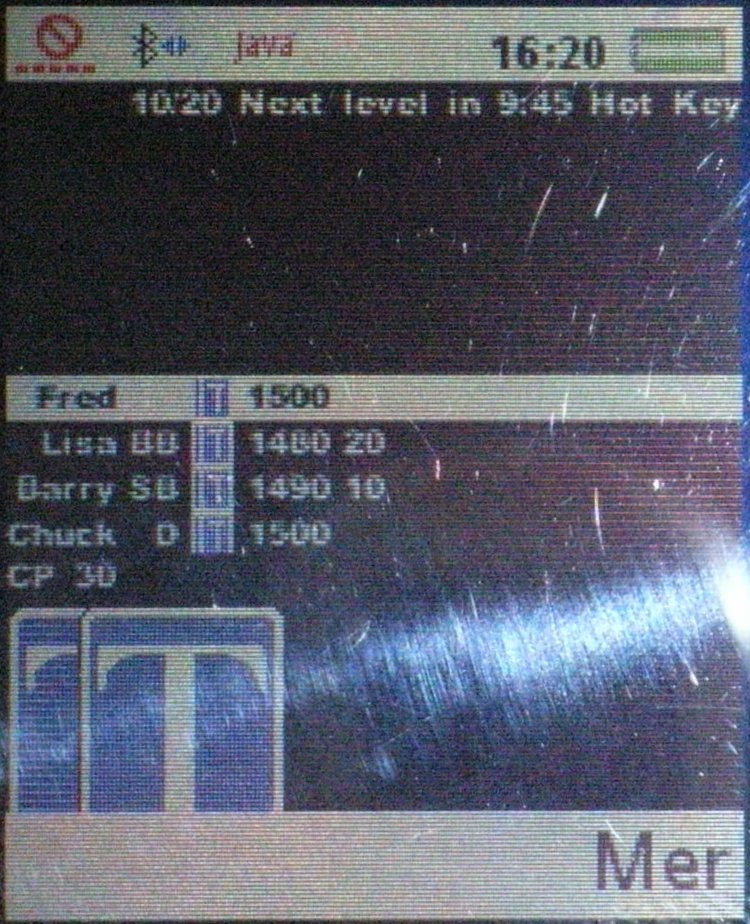
The game
table looks a bit different from the cash game version. Above is an
image of it. You can see at the top that the blind level is 10/20 and
that there's 9:45 until the next blinds level raise occurs. For
everything else look in the Cash Game section above. Everything else is
the same as in the Cash Game section above.
Monsters
- Rarely when the game leader is trying to deal the cards nothing
happens. This may occur when a player had a monster in the last hand. A
monster request is sent out to the player who had the monster. You have
to use at least one of your pocket cards for this to happen.
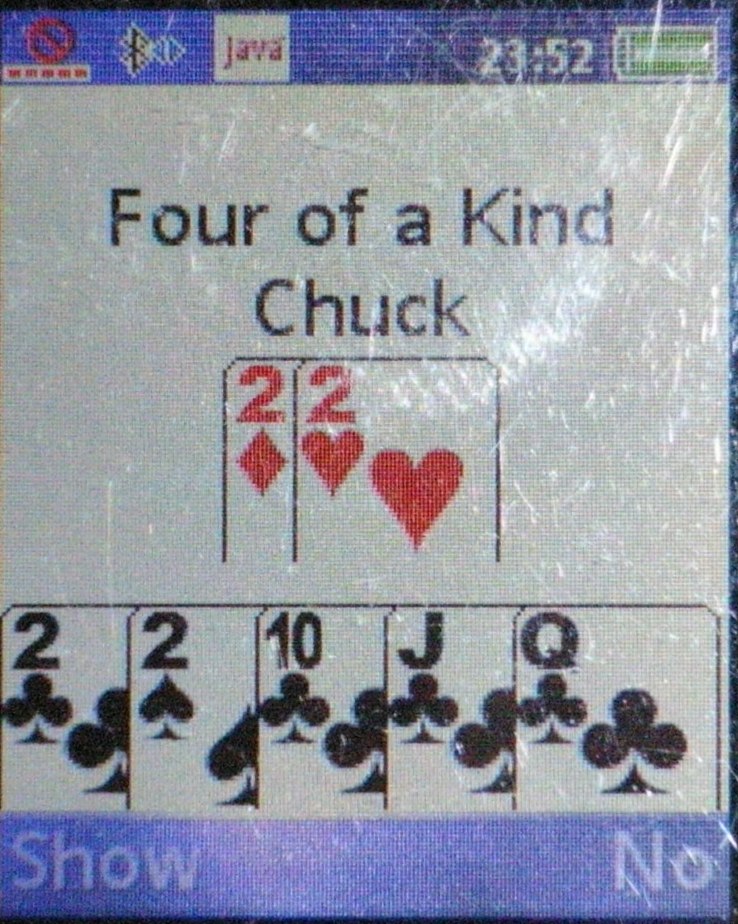 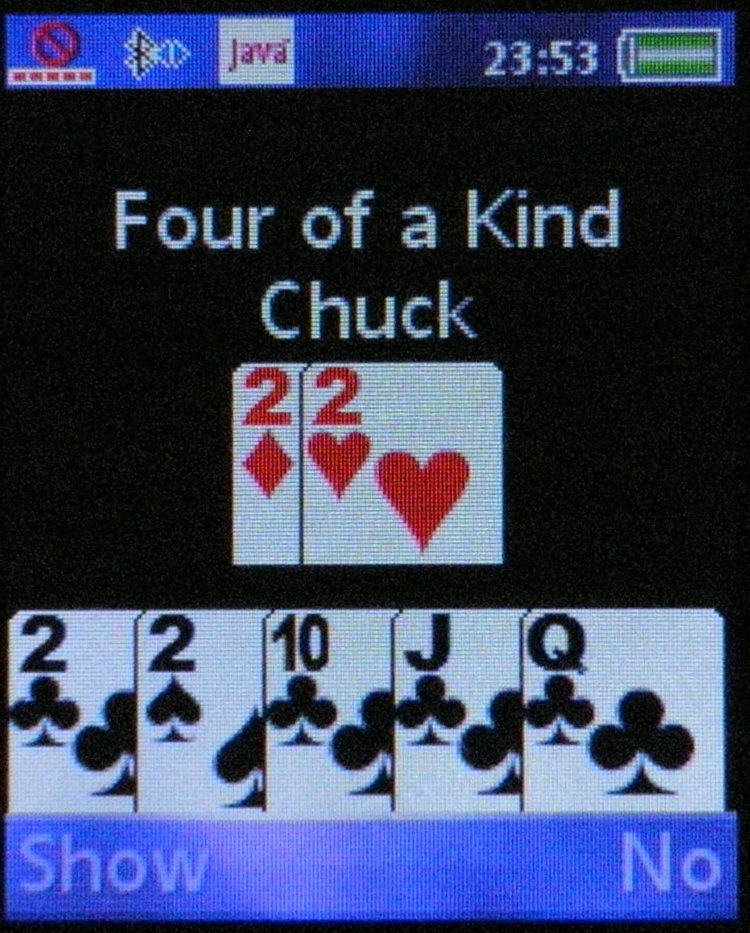
On the players phone
it will look like this. The background flashes in black an white. The
player is given a choice of showing his monster to the other players or
not to.
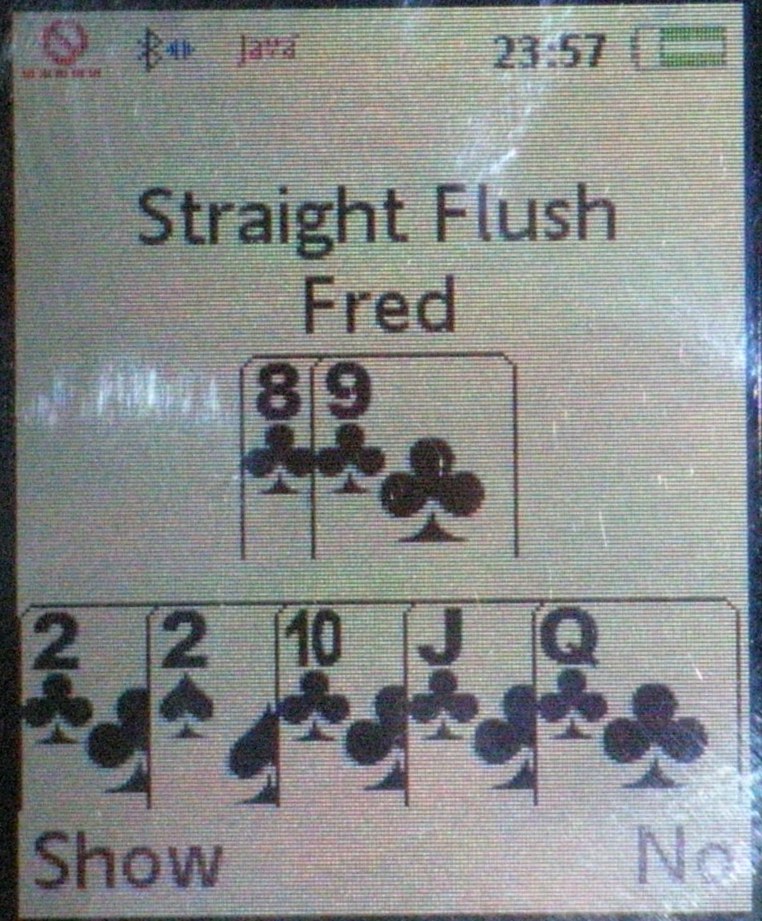 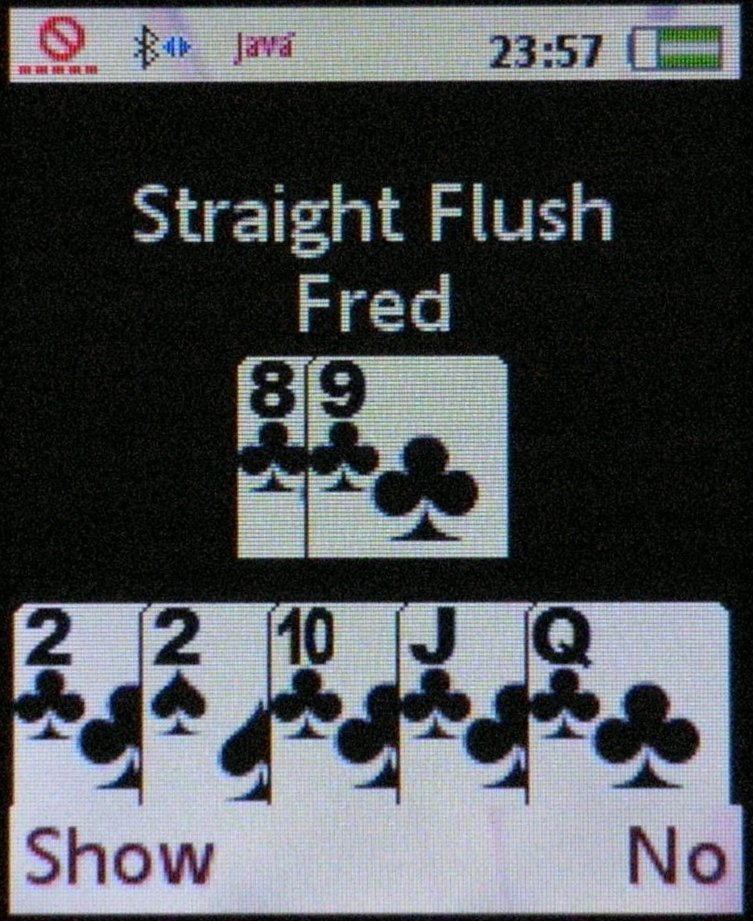
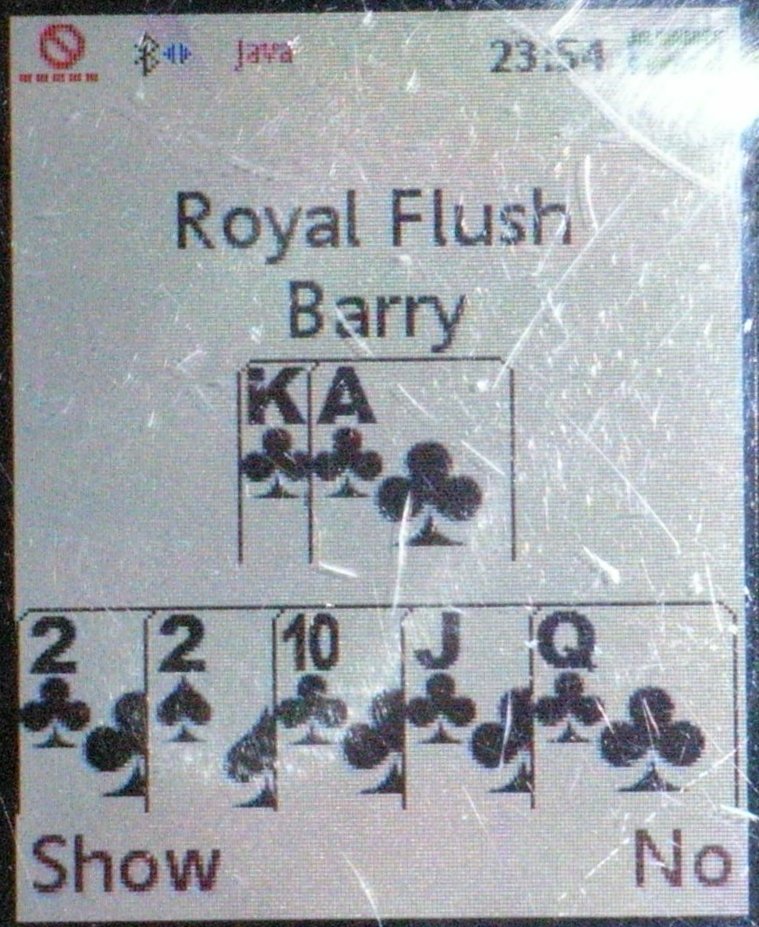 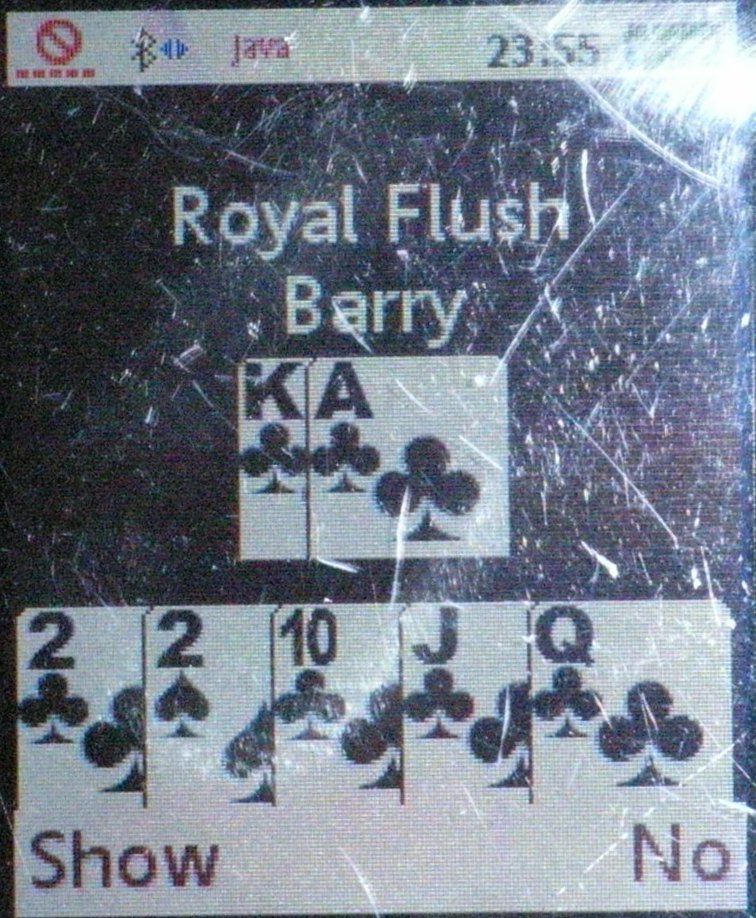
Here are the other
two monsters.
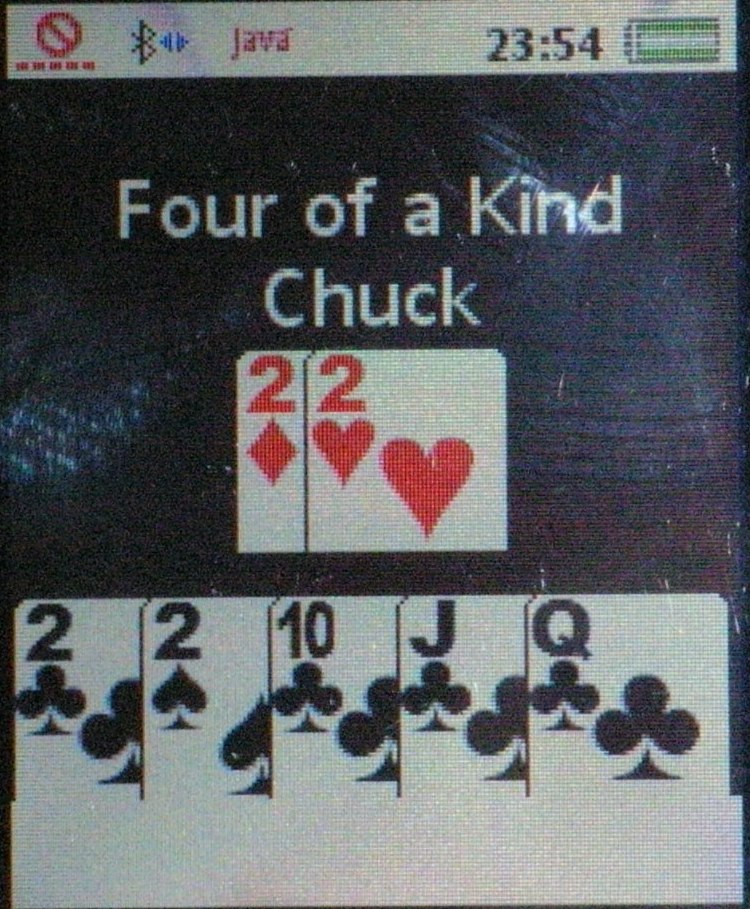 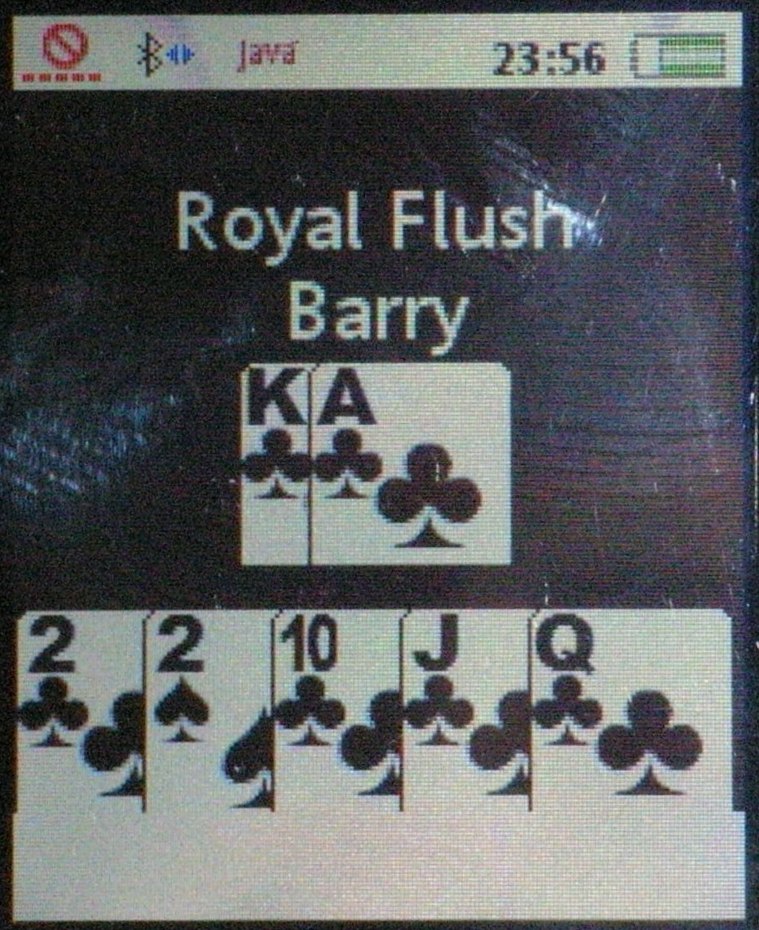
This is what it will
look like on the other player/game leader phones if the player holding
the monster chooses to show his monster. As soon as a monster is
detected it is recorded and a request to show or not to show will be
sent out after the hand has ended. This will happen even if you fold in
the middle of the hand, but not if you fold prior to getting the
monster.
The poker table keys
Hot Key mode -
Pre-set actions will be executed
immediately when its your turn to act. If no action is set when its your
turn to act you will have to set an action and then hit the #-key.
(To switch between hot key and digit mode use the menu keys
(the top left or right key) to select the option "Hot Key/Digit")
- "Back" - No Function
- "Up" - Min raise any before it's your time to act. Min raise when
the action is to you.
- "Down" - Fold before it's your time to act. Fold when the action is
to you.
- "Left" - Check/Fold before it's your time to act. No Function when
the action is to you.
- "Right" - Call any before it's your time to act. Call/Check when the
action is to you.
- "1" - Cancel pre-set action before it's your time to act. Raise one
big blind when the action is to you.
- "2" - No Function before it's your time to act. Raise two big blinds
when the action is to you.
- "3" - No Function before it's your time to act. Raise three big
blinds when the action is to you.
- "4" - No Function before it's your time to act. Raise four big
blinds when the action is to you.
- "5" - No Function before it's your time to act. Raise 1/4 pot size
when the action is to you.
- "6" - No Function before it's your time to act. Raise 1/2 pot size
when the action is to you.
- "7" - No Function before it's your time to act. Raise 3/4 pot size
when the action is to you.
- "8" - No Function before it's your time to act. Raise 1/1 pot size
when the action is to you.
- "9" - No Function
- "*" - All-in before it's your time to act. All-in when the action is
to you.
- "0" - View cards before it's your time to act. View cards when the
action is to you.
- "#" - No Function before it's your time to act. Execute action when
the action is to you.
Digit mode -
Pre-set actions will be executed
immediately when its your turn to act. If no action is set when its your
turn to act you will have to set an action and then hit the #-key.
(To switch between hot key and digit mode use the menu keys
(the top left or right key) to select the option "Hot Key/Digit")
- "Back" - No Function before it's your time to act. Back space when
the action is to you.
- "Up" - Min raise any before it's your time to act. Min raise when
the action is to you.
- "Down" - Fold before it's your time to act. Fold when the action is
to you.
- "Left" - Check/Fold before it's your time to act. No Function when
the action is to you.
- "Right" - Call any before it's your time to act. Call/Check when the
action is to you.
- "1" - Cancel pre-set action before it's your time to act. One when
the action is to you.
- "2" - No Function before it's your time to act. Two when the action
is to you.
- "3" - No Function before it's your time to act. Three when the
action is to you.
- "4" - No Function before it's your time to act. Four when the action
is to you.
- "5" - No Function before it's your time to act. Five when the action
is to you.
- "6" - No Function before it's your time to act. Six when the action
is to you.
- "7" - No Function before it's your time to act. Seven when the
action is to you.
- "8" - No Function before it's your time to act. Eight when the
action is to you.
- "9" - No Function before it's your time to act. Nine when the action
is to you.
- "*" - No Function before it's your time to act. Decimal point when
the action is to you.
- "0" - No Function before it's your time to act. Zero when the action
is to you.
- "#" - No Function before it's your time to act. Execute action when
the action is to you.
The
contents of this website may not be used for commercial purposes without
the consent of the Author. Use the information at this website at your own
risk. I'm not taking any responsibilities for the trouble it may cause you
or your company. |